Error starting Cognitive Toolkit Extraction Service
Applies to:
Cognitive Suite version 2.7 and later
Situation:
You may encounter the following error when using the Cognitive Toolkit AddHashAndExtractedText operation:
There was an error contacting the extraction service @ 'http://localhost:55555;. Call failed. No connection could be made because the target machine actively refused it. (localhost:55555): GET http://localhost:55555
Solution:
This error will occur if the Shinydocs Extraction Service is not running when using the AddHashAndExtractedText tool with the --action-keyword text or --action-keyword both parameters. To prevent the error from occurring, ensure the Shinydocs Extraction Service is running when utilizing these parameters.
Note: This error will not occur with --action-keyword hash since it does not use the extraction service.
Ensure the Shinydocs Extraction Service is running:
Open services.msc
Locate the “shinydocs-extraction” service
If the service is Running, submit a ticket to Shinydocs' support team to investigate this issue further.
If the service is not Running, start the service (right-click on the service and select “Start”)
If the service starts, run the
AddHashAndExtractedTextcommand again. If the command works, then the issue is resolved.If the service does not start, note the message/error and proceed to the next steps
Check Windows Event Logs:
If the “shinydocs-extraction” service fails to start from service.msc, you may receive an error message similar to this:
Windows could not start the shinydocs-extraction on Local Computer. For more information, review the System Even Log. If this is a non-microsoft service, contact the service vendor, and refer to the service-specific error code 3.
If you received a different error message from above, submit a ticket to Shinydocs Support to investigate the issue further.
Open eventvwr.msc (Event Viewer)
Go to Windows Logs > Applications
Locate the error log that matches the timestamp of the message you received
The message in the error log should be similar to the one below:
Failed to start service shinydocs-extraction. Program C:\Program Files\Amazon Corretto\jdk11.0.12_6\bin\java.exe couldn't be launched. CreateProcess() failed: The system cannot find the file specified.
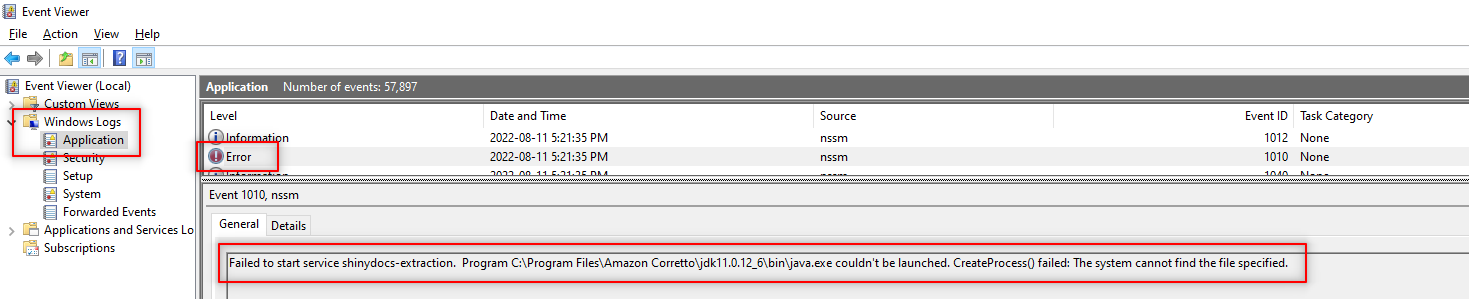
Error log message
If you received a different message from above, submit a ticket to Shinydocs Support to investigate the issue further.
The above error suggests that the configuration of the Shinydocs Extraction Service is pointed to an incorrect location for java
This can occur if java was updated and the installation path changed.
Update shinydocs-extraction service java path:
Open cmd (Commmand Prompt)
Navigate to the extraction service location in cmd
Example:
cd c:\Shinydocs\extraction-service
Enter the following command;
nssm edit shinydocs-extractionand press ENTER
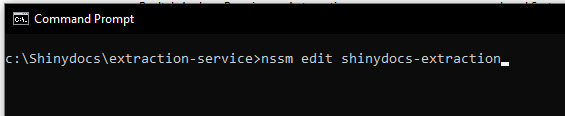
Command Prompt
This will open the NSSM service editor
Under the “Application” tab, note the “Path” field, which should be the location of your current installation of java
If the current path is not the location for your current installation of java, select the Horizontal Ellipsis […] to edit the path
Navigate the the correct/current java path, select the java.exe and “Open”
Select “Edit service” to apply the change
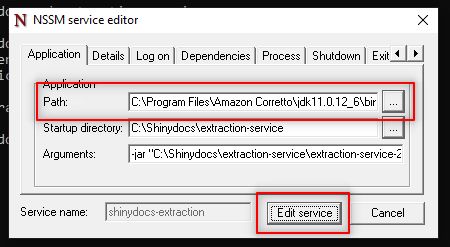
Edit the Java Application Path
If the path is already correct; submit a ticket to Shinydocs Support to investigate the issue further.
After the change has been applied, open services.msc
Right-click on the “shinydocs-extraction” service and select “Start”
If the service starts, try try running the
AddHashAndExtractedTextcommand againIf the
AddHashAndExtractedTextcommand works, the issue is resolved
If the service doesn’t start or the command doesn’t work, submit a ticket to Shinydocs Support to investigate the issue further.
Related Articles:
https://shinydocs.atlassian.net/wiki/spaces/SHINY/pages/2380070928
