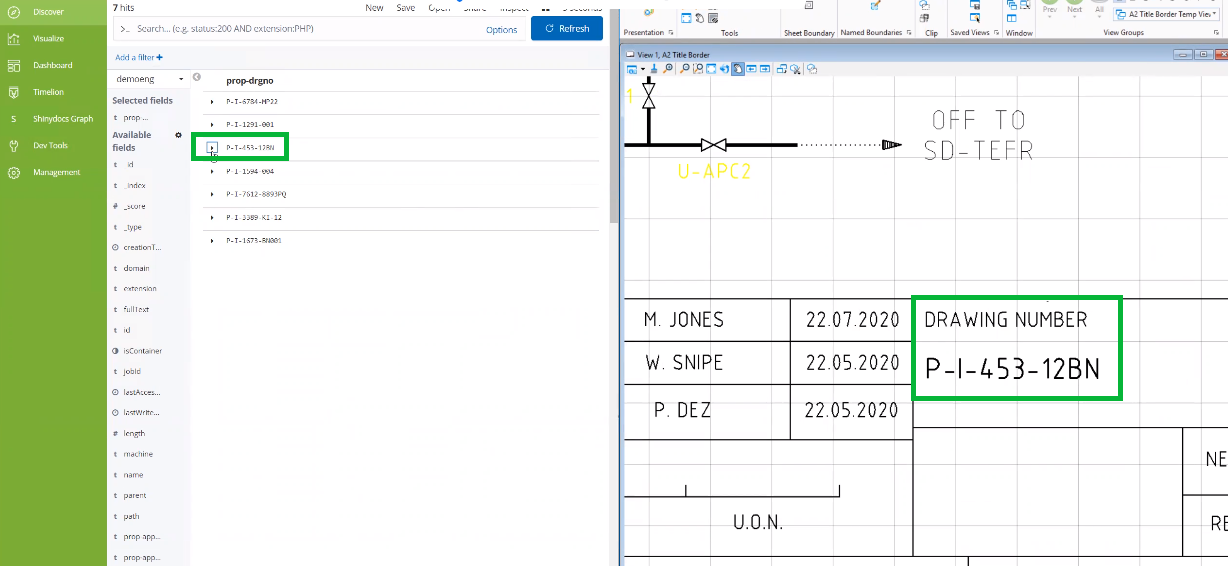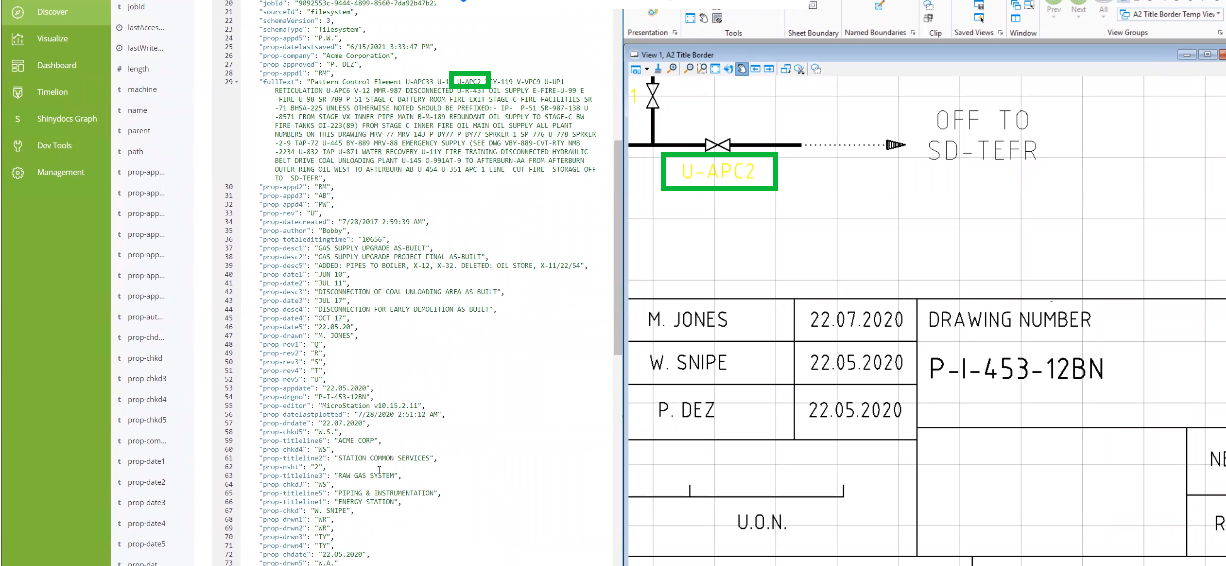Running AddExtractedTextFromEngineeringDrawings
Description
After an initial crawl of the engineering files has been completed and an index generated, the Bentley MicroStation Add-in for Shinydocs Cognitive Suite allows you to extract data from those engineering files and update the index with that data using the operation AddExtractedTextFromEngineeringDrawings.
For example, in the following engineering drawing, Shinydocs MicroStation Add-in can automatically extract the Drawing Number (P-I-453-12BN) – or another data element within the drawing – and add it to the index where:
Field = Drawing Number; Value = P-I-453-12BN
Step-by-Step
For further assistance, see the https://shinydocs.atlassian.net/wiki/spaces/SHINY/pages/2276491308