Shinydocs Migration PoC Requirements Checklist - File share to OpenText Content Server (OTCS) - Azure
OpenText Content Server Requirements
Shinydocs Module installed on all Content Server nodes (ShinydocsService_1.6.x)
Service Account within OpenText Directory Services (OTDS) with the following permissions:
Write permission
Read permission
Permission to write to Categories and Attributes
Destination folder(s) created
This folder(s) will be the destination where the data will be migrated to
Category created with desired metadata fields
Attributes that the Shinydocs Cognitive Toolkit will fill must not be a required attribute (required=false)
Please note the following down:
Username and Password for OTCS that was created in OpenText Content Server Requirements
URL of Content Server endpoint (ex. http://acmeServer.com/otcs/cs.exe)
For the Categorie(s) the Cognitive Toolkit will provide values for:
Node ID/Object ID (ex. 596888)
The exact name of the category
The exact name of the fields the Cognitive Toolkit will populate
Cognitive Toolkit Requirements
Hardware (for PoC environment)
Windows server 2012R2+, 2016, 2019/Windows 10
4 CPU Cores
16 GB Memory
15 GB Free Disk Space
Software Requirements
.Net 4.7.2 or higher
Other requirements
Service account running the Cognitive Toolkit Executable requires read/open permission on the source data
Connectivity between:
File Share ↔︎ Index Cluster ↔︎ Machine Running Cognitive Toolkit for Migration ↔︎ OTDS ↔︎ OTCS
Mapping of Category/Attributes to Shinydocs Index field names
Mapping should be in JSON format, Shinydocs can help to conform the mapping to JSON
Mapping Information
For mapping index values to Content Server. Provide the Cognitive Toolkit with a mapping file as below
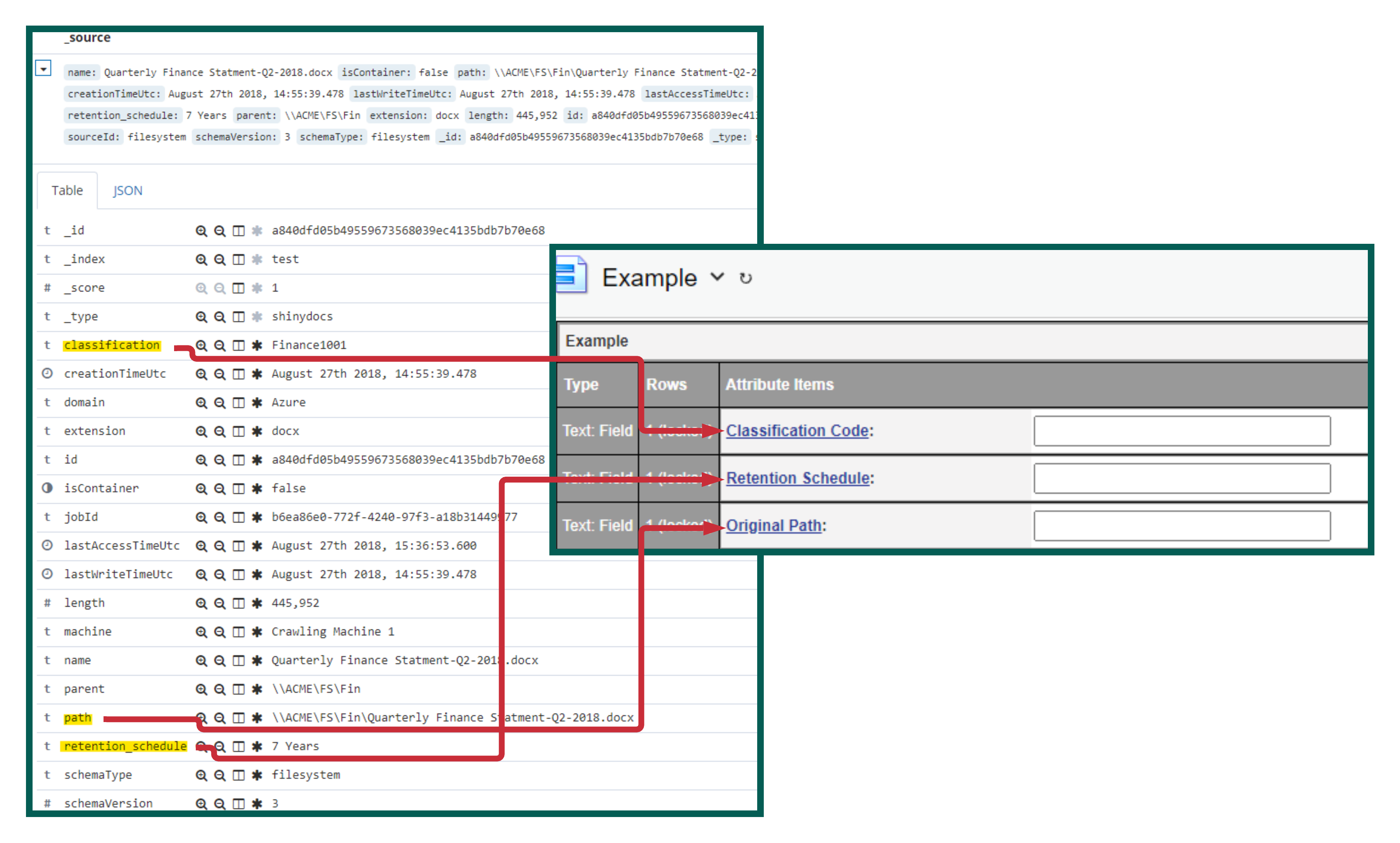
Mapping Template:
[
{
"comment": [
"The value of the name field should be the category id from Content Server you are trying to map:",
"Under the values section:",
"The left side should be the name of the attribute from Content Server (case sensitive)",
"The right side should be the name of the index field you are trying to map (you can use visualizer to get the exact name)"
],
"name": 1,
"values": {
"content_server_attribute_name_1": "index_field_name",
"content_server_attribute_name_2": "index_field_name",
"content_server_attribute_name_3": "index_field_name",
"content_server_attribute_name 4": "index_field_name"
}
},
{
"name": 2,
"values": {
"content_server_attribute_name_1": "index_field_name",
"content_server_attribute_name_2": "index_field_name",
"content_server_attribute_name_3": "index_field_name",
"content_server_attribute_name-4": "index_field_name"
}
},
{
"name": 3,
"values": {
"content_server_attribute_name_1": "index_field_name",
"content_server_attribute_name_2": "index_field_name",
"content_server_attribute_name_3": "index_field_name",
"content_server_attribute_name_4": "index_field_name"
}
}
]Example:
[
{
"Example": 5485436,
"values": {
"Classification Code" : "classification",
"Retention Schedule" : "retention_schedule",
"Original Path" : "path"
}
}