Uninstalling Cognitive Suite Components
To uninstall Shinydocs Cognitive Suite, you can uninstall via “Add or remove programs” or “Programs and Features” in Windows. There will be some data files left over that you can either archive or remove post-uninstall.
There are three components to uninstall:
Shinydocs Extraction service
Shinydocs Indexer service
Shinydocs Visualizer service
Using Add or remove programs or Programs and Features in Windows, find the components and select Uninstall.
Shinydocs Cognitive Toolkit is a portable executable and is not installed. These folders typically share the name ‘shinydocs-cognitive-toolkit-…’. These folders can simply be deleted. If you need to find all instances of CognitiveToolkit.exe on a drive, you can:
Open Run (Windows + R)
Enter ‘CMD’
Change directory to the drive you want to check for CognitiveToolkit.exe
a) For example, if you want to check the F: drive, enter F:. The console should now show you are in the F:\ drive.
b) If you want to quickly go to the root of the drive, you can use cd\
Paste ‘dir /s /b cognitivetoolkit.exe’ and press Enter. This may take some time to check all directories, but if any are found, the path will be displayed in the console.
To Remove the License and the Registry Entry
Open Regedit (Registry Editor)
Find HKEY_CURRENT_USER\SOFTWARE\Shinydocs Corporation\Cognitive Toolkit
The path in the registry key ‘LicensePath’ is the location of the license file, you can delete that file if you wish
Delete the Cognitive Toolkit folder in Regedit
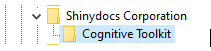
Remaining Data
During the uninstallation, the configuration and data files remain to allow you to archive them if you wish. If you would like to delete the remaining data, simply delete the following directory:
[Install Location]\Shinydocs (ex. C:\Shinydocs)
