Admin Panel
The Admin Panel in Discovery Search enables administrators to configure the search experience for their organization.
This reference provides a brief description of the items within the Admin Panel, in ascending order by section.
Discover
Dashboard
The Admin panel provides Administrators with user analytics and visualizations related to data and tool usage.
Under the Searches by Source pie chart, the Source table displays content sources in descending order by number of searches
a colour-coded visualization of the number of searches being conducted against a specific source
a chart that provides:
the number of searches being conducted against a specific source
the number of unique users who have searched against a particular source
The User table displays users in descending order by the number of searches
a usage pattern table that displays the number of searches each user has performed and a visualization breakdown of the sources they have searched against. This usage pattern table can be filtered by username, source, and a time range.
Search analytics
The Search analytics table displays in descending order by timestamp
The Results found column displays a combined total of the results returned and the results filtered from a user’s search
The Duration column displays a combined total of the time to complete the search and the time to further refine the search through the use of filters
Configure
Database mapping
Field | Description |
|---|---|
Source ID | The ID for the Source used in Discovery Search. |
Connection Type | The connection that corresponds with your database type. |
Database table | The technical name of the database table for the database to relate to. |
Connection string | The URI/path to connect to the database used in Discovery Search. |
Enrichment tags
Field | Description |
|---|---|
Enabled | Makes the tag visible in the list of tags available for selection. This list is accessible to users in the Enrichment view only. |
Name | The name of the tag that can be applied to documents. |
Identity filtered indices
Filters
Field | Description |
|---|---|
Index name | The name of the index used for your Discovery Search and against which identity-filtered searches will be performed. |
Index field name | The index item to be used (for example, path). |
Query | The query Discovery Search uses to filter results based on identity. Must include <identity> within it (for example, C:\\users\\<your_organization_here>\\<identity>). |
Loader messages
Messages
Field | Description |
|---|---|
Message | The message that will display to users while results are being fetched. |
Language | The language the message displays in. |
Facts
Field | Description |
|---|---|
Facts | The fact that will display to users while results are being fetched. |
Language | The language the fact displays in. |
Path replacement
UI path replacements
Field | Description |
|---|---|
Current path | The existing file path for the result being returned. |
Replacement path | The file path displayed to users for the result being returned. |
Server-side path replacements
Field | Description |
|---|---|
Current path | The path that permissions are currently checked against for a given item. |
Replacement path | The desired path permissions will be checked against for a given item. |
Public schematypes
Schematypes
Field | Description |
|---|---|
Name | What the schematype is called. Permission checks are not performed against public schematypes. |
Report document options
Report options
Field | Description |
|---|---|
Options | The reason(s) users select from when reporting a document to be excluded from search results. |
Result sorting
Sort options
Field | Description |
|---|---|
Index field name | The index item to be used (for example, |
Language | The language the updated terms display in. |
Ascending | The term that will replace Ascending when users sort results by ascending-descending in Discovery Search. |
Descending | The term that will replace Descending when users sort results by ascending-descending in Discovery Search. |
Result tags
Index field
Field | Description |
|---|---|
Index field name | The index item to be used (for example, |
Tags
Field | Description |
|---|---|
Value | The value of the index item to be tagged against (for example, PDF or Finance). |
Style | The styling, such as colour and contrast, of the result tag. |
Language | The language the tag displays in. |
Text | The text that will display on the result tag. |
Roles
+ Add role
Add role
Field | Description |
|---|---|
Name | Roles are used to customize the Discovery Search experience for specific users. |
Group name | For Active Directory Group names, use the SAM Account Name (pre-Windows 2000 name) from your Active Directory user groups configuration. |
Default Role configuration
Field | Description |
|---|---|
Data enrichment | Enable access to data enrichment features for users that this role will apply to. |
Role settings | Users select their desired role from a dropdown list of names. |
Active directory groups | Specify the Active Directory Groups (pre-Windows 2000 name) of users that this role will apply to. |
Role customization | Further configure to customize the user experience for users within this role. |
Role customization
Field | Description |
|---|---|
Data enrichment | Enable access to data enrichment features for users that this role will apply to. |
Advanced search configuration | These settings control Advanced search options for Default Role users. |
Filters configuration | These settings control Filters options for Default Role users. |
Sources configuration | These settings control Sources options for Default Role users. |
Source groups configuration | These settings control Source groups options for Default Role users. |
Advanced search configuration
Title
Field | Description |
|---|---|
Title | The name of the Advanced Search form that users will see when choosing to complete an Advanced Search. |
Fields
Field | Description |
|---|---|
Index field name | The index item to be used (for example, |
Type | Determines how a form is used (for example, |
Display name | How the index field name used in the Advanced Search form will display to users. |
Size | The physical width of the input field in the Advanced Search form. |
Filters configuration
Field | Description |
|---|---|
Index field name | The index item to be used (for example, |
Type | Determines how a filter is used (for example, |
Default to open | Sets filters as expanded by default. |
Language | Sets the language displayed in the filter. |
Title | Displays as the heading for the filter on the results page. |
Sources configuration
Other sources
Field | Description |
|---|---|
Name | The name of the content source as per Discovery Search Web.config settings. |
Indices | The name of the indices that correspond to the specified content source in Discovery Search. If an invalid index name is entered an error message appears and the new Source cannot be saved. |
Language | The language the source title displays in. |
Title | The name that displays to users when they select a source in Discovery Search. |
Source groups configuration
When at least 1 group has been configured, other configured sources will need to be added to a group, start a new group, or assign the source as a standalone group (with no sub-sources).
Field | Description |
|---|---|
Source | The source index. Selecting the + icon will change the UI to add a Group Label. For standalone sources, do not select the + icon. |
Group Label | The parent group’s name that will be displayed to users with a drop-down to sub-sources. |
Source (if under Group Label) | The source(s) that will appear under the configured Group Label. |
Templates
Field | Description |
|---|---|
Name | What the template will be called for reference. |
Field key | The index field name to be associated with a specific template (for example, |
Field value | The value that corresponds to the index field name provided for the field key (for example, Content Server). |
Type | Determines whether the template applies to search results (Result) or preview of search results (Preview). |
Template mapping
Template mapping
Field | Description |
|---|---|
Field key | The index field name to be associated with a specific template (for example, |
Field value | The value that corresponds to the index field name provided for the field key (for example, Content Server). |
Result template id | The ID within the template file that will be used to draw and present the search results. Each template ID should be unique. |
Preview template id | The ID within the template file that is used to draw and present the preview drawer for the search results. Each preview template ID should be unique. |
Setup
The setup section of the Admin Panel includes Application Settings and Web.config.
Application settings
App settings
Site & index settings
Field | Description |
|---|---|
Analytics index name | The name of the index from which data is drawn for visualizations. |
Search settings
Field | Description |
|---|---|
Search page size | The number of search results that display per page. |
Search gulp size | The number of items in the index a query is searched against at one time (batch size). |
Search max size | The maximum number of items in the index a query is searched against. |
Search field enabled | Allows for whitelist to be created and used for searching items in the index based on a searchable field name. |
Enable advanced search keyword field | Displays a search bar in the Advanced Search option to users. |
Report item filter enabled | Display the Report Document option to users. |
Enable search logic selection | Display the Match option within the search bar in Discovery Search. |
Customization
Field | Description |
|---|---|
Large logo name | The filename for the large logo displayed in Discovery Search (homepage). |
Small logo name | The filename for the small logo displayed in Discovery Search (results page). |
Preview size limit (bytes) | Sets the maximum file size a result can be for displaying a preview. |
Fact rotation time (ms) | Sets the duration facts display on the screen while users are waiting for results to be fetched. |
Disable thumbnail preview | Removes the option to preview results when they are returned. |
File system settings
Permissions
Field | Description |
|---|---|
Concurrent permission checks | The number of index items simultaneously permission checked when results are being fetched. |
Use directory permission check optimizations | Enables improved discards of irrelevant search results based on directory mappings completed in Discovery Search. |
Customization
Field | Description |
|---|---|
File system link behaviour | Determines what happens when a user clicks a file system link in Discovery Search (for example, Open browser, Download). |
Protocol timeout (ms) | Determines the allotted time the Shinydocs Protocol Handler will attempt to open a search result in browser. |
Box™ settings
Setup
Field | Description |
|---|---|
Box™ client id | Required to connect Discovery Search to your organization’s instance of Box™. Not provided by Shinydocs. |
Box™ client secret | Required to connect Discovery Search to your organization’s instance of Box. Not provided by Shinydocs. |
Box™ redirect url | Redirects user to authentication status view after Box login attempt. Not provided by Shinydocs. |
Performance
Field | Description |
|---|---|
Max concurrent perm checks | The number of index items simultaneously permission checked when results are being fetched. |
Perm check chunk size | The number of index items that are permission checked upon retrieval from the index. |
Content Server settings
Setup
Field | Description |
|---|---|
Base url | Required to connect Discovery Search to your organization’s instance of Content Server Not provided by Shinydocs. |
OTDS endpoint | Required to connect Discovery Search to your organization’s instance of Content Server Not provided by Shinydocs. |
Rest api version | Specifies the REST API version Content Server uses based on version. For Content Server 16.1 and lower, the corresponding version is v1. for Content Server 16.2 and higher, the corresponding version is v2. |
Enable login page | Requires users to login to Content Server with username and password in order to include Content Server as a source in Discovery Search. |
Performance
Field | Description |
|---|---|
Bulk permission check size | The number of index items simultaneously permission checked when results are being fetched. |
Maximo® settings
Setup
Field | Description |
|---|---|
Maximo® work order base url | Required to connect Discovery Search to your organization’s instance of Maximo. Not provided by Shinydocs. |
Maximo® condition report base url | Required to connect Discovery Search to your organization’s instance of Maximo. Not provided by Shinydocs. |
SharePoint® settings
Setup
Field | Description |
|---|---|
SharePoint® site url | Required to connect Discovery Search to your organization’s instance of SharePoint. Not provided by Shinydocs. |
Permission chunk size | The number of index items that are permission checked upon retrieval from the index. |
SharePoint® Online settings
Setup
Field | Description |
|---|---|
SharePoint® Online site url | Required to connect Discovery Search to your organization’s instance of SharePoint Online. Not provided by Shinydocs. |
Permission chunk size | The number of index items that are permission checked upon retrieval from the index. |
Azure AD® client ID | |
Azure AD® tenant ID | |
Azure AD® secret | |
Azure AD® Redirect URL |
Database permissioned schematypes
Setup
Field | Description |
|---|---|
Schematypes | A comma separated list of schematypes in the index which should be permission-checked against a database. |
Cache settings
Setup
Field | Description |
|---|---|
Cache index name | Name of the cache for configuration purposes. |
Cache encryption key | The encryption key used to protect data in the elastic search cache. This should be changed from the default. If you are running a cluster, the encryption key should be the same on all cluster instances. |
Cache timeout minutes | Amount of time (in minutes) before an item will expire and be added to the cache. |
Cache cleanup minutes | Amount of time (in minutes) a check should be made to clear out the cache. |
Web.config
Notice for clustered environments
These settings will only apply to this instance of the application. If you are operating in a clustered environment, you must manually apply these settings across all instances in the cluster.