Box settings
This article describes how administrators can configure Shinydocs™ Discovery Search to connect with Box ™, allowing end-users to download and preview files stored on the platform.
Prerequisites
A Discovery Search app has been created in Box as a Custom App. For information about setting up a Custom App for Box, refer to https://developer.box.com/guides/applications/custom-apps/.
The Discovery Search app has been configured with OAuth 2.0 authentication. For information about setting up OAuth 2.0, refer to https://developer.box.com/guides/authentication/oauth2/oauth2-setup/.
The Discovery Search app has been granted Read and Write access in Box, under the Application Scopes section of the Configuration tab. For information about Application Scopes, refer to https://developer.box.com/guides/api-calls/permissions-and-errors/scopes/.
From the Discovery Search app configuration settings in Box, you have a copy of the Client ID, the Client Secret, and the redirect URL.
Configuring the Box connection in Discovery Search
As noted from the Discovery Search app registration in Box, enter the Box client id, the Box client secret, and the Box redirect URL
Update the number of Max concurrent perm checks if you want to increase the number of permission checks that can be executed concurrently for each user running a search
Update the number of index items that are permission checked upon retrieval from the index in Perm check chunk size if desired
Save changes
Restart the Discovery Search application in IIS
An index of the Box data must exist before Discovery Search can be used to find documents. Ensure a crawl with Shinydocs Cognitive Toolkit against the Box instance has been completed before testing. Please refer to Initial Discovery - Box for instructions about how to use Cognitive Toolkit to crawl Box data.
End-users must log into Box from the Discovery Search user dropdown to review or download Box files within Discovery Search.