Review Search Results
The look and feel of search results may vary depending on the settings configured by your administrator. Results generally contain basic information, such as title, location and document type. More detailed search results can include a brief description of documents and other metadata information gathered by the Analytics Engine. From the results page, previews can be reviewed and certain file actions may be performed. With the Enrichment view enabled document tags can be viewed.
Colour-coded results
Discovery Search results can appear colour-coded, based on the metadata of the search result. For example, draft documents can be displayed with teal highlighting; spreadsheets can be displayed with green highlighting. The colours and their associated meaning must be set by your administrator.
Understand the results previewer
If enabled by your administrator, Discovery Search includes a built-in previewer which allows you to preview the following document types: .pdf, .txt, .docx, .doc, .xls, .xlsx, .ppt, .pptx, .vsdx, vsx, vtx, vdx, vssx, vstx, vsdm, vssm, vstm, .jpg, .png, .tiff, .gif, .dwg, .dxf, .dwf
The previewer also provides file details such as location, size, created, and modified dates. To access the previewer:
Navigate to the result you want to preview
Click the summary information and the preview will be displayed.
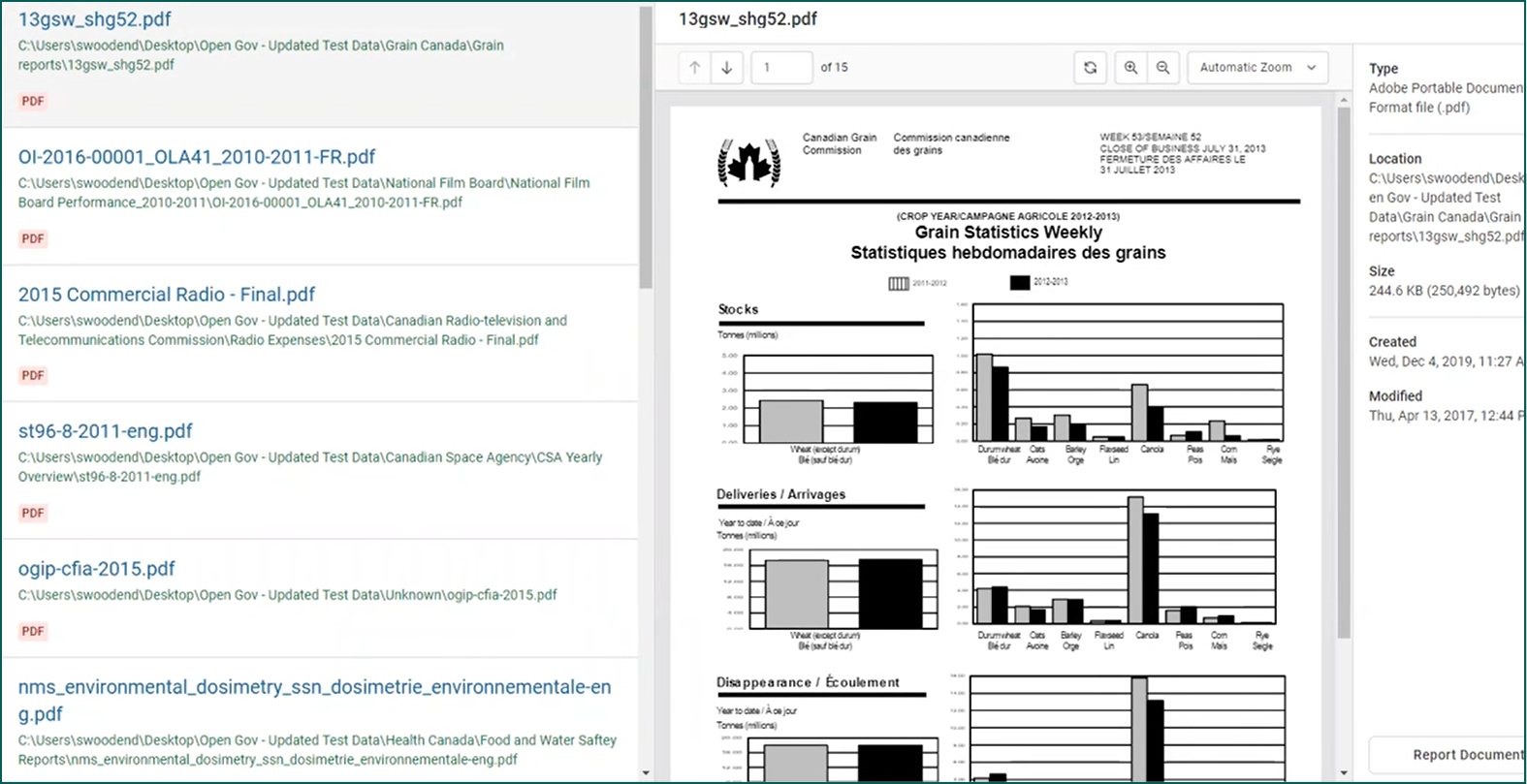
Fig. 1: Results previewer
Previewer Drawer features:
jump to page
rotate preview
various zoom control options
Depending upon what has been configured by your administrator, Discovery Search supports various actions when clicking on a search result. These options are dependent upon whether the result is from a file share or an Enterprise Content Management (ECM) solution.
File share options
Discovery Search supports four types of actions when a user clicks the title of a search result and that result is located on a file share, as configured by the Discovery Search administrator:
User experience | File system setting name |
|---|---|
Copy link to clipboard | copy-to-clipboard (default) |
Download file | download |
Open file in a web browser | open-browser |
Open file from the file system location | open-protocol |
For the open-browser option, certain file types cannot be opened in modern browsers and may result in the file downloading instead.
The open-protocol option is available if the Shinydocs Protocol has been installed by your organization.
ECM options
Discovery Search supports the default action of the ECM solution when a user clicks the title of a search result. For example, with OpenText™ Content Server, clicking on a search result that resides in Content Server will take you to that item in Content Server.
Remove sensitive items from search results
If configured by your administrator, you may report results that should not be displayed. To report a result:
Access the previewer for the desired search result
Click Report Document
Select the reason from the options list
Click Next
Once reported, the search result is immediately hidden from future search results.
Enrichment view
If configured by your administrator, you have access to the Enrichment view. This view can be optionally enabled by you. When enabled this view will display the Enrichment tags column in the search results page. All tags that have been enabled by your administrator will be available to add to documents.
Enable the Enrichment view on search results by moving the slider at the top of the page to the right
Add tags
Add one or more tags to one or more documents:
On the search results page, select document(s)
To select one or more, check one or more checkboxes
To select all, check the top level checkbox
Select all is limited to a maximum of 50 documents
Click Add tags
Check desired tags or click Select All in the Add tags column
Click Save changes
Remove tags
Remove one or more tags from one or more documents:
On the search results page, select document(s)
To select one or more, check one or more checkboxes
To select all, check the top level checkbox
Select all is limited to a maximum of 50 documents
Click Remove tags
Check desired tags or click Select All in the Add tags column
Click Save changes
Search by tags
Search for documents by tag in Advanced Search:
Click Advanced Search from the Discovery Search homepage or from the results page
Enter the tag name in Keyword Search