Enabling Content Server Shortcuts
New functionality in Discovery Search (Server) 1.8.0, built to avoid common errors with opening Content Server shortcuts, has a dependency that clients must make some changes in Content Server to ensure the links function as intended. Below are recommendations from Shinydocs to enable this functionality.
Open Content Server as an administrator
Select Admin in the top navigation bar
Select Content Server Administration
Navigate to Core System → Presentation → Configure Document Function
Recommended:
Check Enable Document Overview Pages
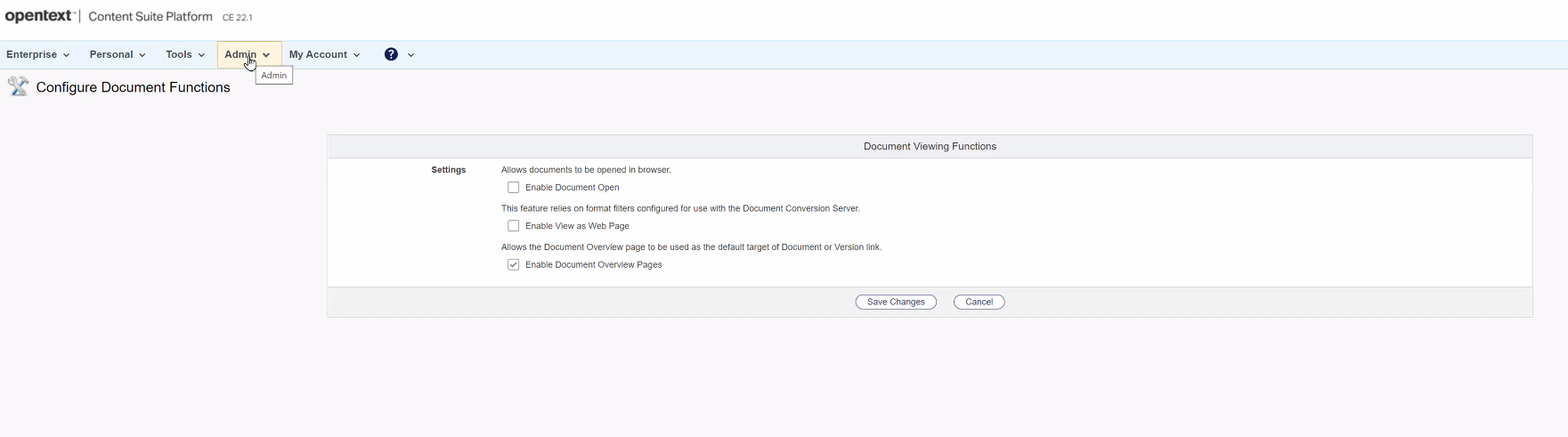
Optional: Check any other options on the page depending on how you wish Content Server and Discovery Search to function at your organization
Reference the PDF below(reference 1) for explanations and guidance around the behavior of each of these Content Server configurations
Select “Save Changes” to commit changes
Reference 1:
Application_Note_-_On-click_behavior_for_documents_on_OpenText_Content_Server.pdf
The intended behavior of launching Content Server links from Discovery Search
For a shortcut; launching would open the original item (if the user has permission to the item)
For a document; launching would take you to the overview page
For a folder; launching would browse it
The issue still remains if the user does not have perms to the original item or it has been deleted; Content Server would show an error.
