Automation Suite 2.4.0 (November 2022)
Here is where you will find information on feature enhancements and fixed issues that are part of the Automation 2.4.0 (November 2022) release.
Features
Cognitive Suite 2.9.0 compatibility
Description
Cognitive Suite 2.9.0 is now bundled and compatible with the Automation Review and Automation Workflow as of this release. With this bundle Automation customers have access to the following:
Delta crawl for Content Server and File Share
Timeout setting for large files
How to enable
Customers will no longer need to install Cognitive Suite separately. It is now deployed as part of the installation of Automation 2.4.0.
This applies to new Automation deployments. For customers with older versions of Automation who wish to upgrade, please uninstall the older version before installing Automation 2.4.0.
Delta crawl functionality
Description
Delta crawl for Content Server and File Share is now available, allowing for more efficient and regularly scheduled scans.
How to enable
Configure in the appsettings.json file in the Automation Workflow folder, under C:\Program Files\Shinydocs.
Update the “Schedule” property within “FolderIndexingSettings”, under “ContentServerSettings”.
Timeout setting configurability
Description
The timeout setting limits the amount of time spent processing large files during the text extraction process performed by the Cognitive Toolkit.
How to enable
Configure in the appsettings.json file in the Automation Workflow folder, under C:\Program Files\Shinydocs.
Update the “TextTimeoutSeconds” property, under “CognitiveToolkitSettings”.
New .NET 6.0 prerequisite
Description
Automation now requires .NET 6.0, replacing .NET Framework 4.8.
How to enable
Before running the Automation 2.4.0 installer, download .NET 6.0 from https://dotnet.microsoft.com/en-us/download/dotnet/6.0 .
Fixed Issues
The Save button in Review is renamed to Save draft
Description
The Save button in Review is renamed to Save draft. This should clarify the role of this button; to save work that a user can return to and continue editing at a later time.
Automation Installer performance improved
Description
Two issues are resolved:
The installer would occasionally hang
The installer would not recognize all path fields
Preview pane in Review displays PDF Form data correctly
Description
PDF Form fields were displayed in the Preview pane without data.
Classifications type is saved in the index
Description
The “type” value for Classifications was not getting saved in the index.
Along with the two Classifications properties “dataId” and “name”, the “type” property is now saved in the index.
Known Issues
The Document Properties panel in Review sometimes renders empty
Description
When data is removed from the Classification field using the keyboard backspace bar, the Document Properties pane sometimes renders empty. To fix this problem, refresh the browser.
Some fields in the Document Properties panel are awkward to edit
Description
The user experience while selecting from a list of multiple values for some fields in the Document Properties can be difficult. To fix this problem, refresh the browser and attempt to reselect.
The Classifications field in the Document Properties panel is not always populated
Description
The Classifications field is a required field; however, not all documents have a Classification value that Automation can be pulled from a Content Server.
Filters on the Documents ready for review page can appear to stop working
Description
This scenario may arise when there are multiple pages displaying documents that are ready for review. In this case, filtering appears to stop working if a user performs a filtered search on a page that does not list the item being looked for. The pagination on the bottom right corner may also display incorrectly.
Some values in the Classifications dropdown appear to be duplicated in the Document Properties panel
Description
Some values seen in the Classifications dropdown appear to be duplicated. Root causes include:
The full path to the value is missing
The value name, including the tailing differentiator, is wider than the Classifications dropdown