Shinydrive Server + Client June 2018/2.3.1.1 Release Notes
Product: Shinydrive Server
Version: 2.3.1.1
Date: June 30, 2018
Huge File Support: Shinydrive now supports huge files! Regardless of the size of a given file, you can now upload or access the file via Shinydrive. Note that your ECM system (e.g.: Content Server, Documentum) must first be configured to natively support huge files. Once this is done and confirmed to be working correctly, Shinydrive will also support them. For assistance configuring your ECM for huge files, please contact your ECM vendor. (Ref: SD-1145)
Note that when dealing with huge files (e.g.: 2 GB, 4 GB, …) you may notice delays when you drag-and-drop a huge file into Shinydrive. While it will appear in your Shinydrive right away, it may not finish uploading to your ECM for a few minutes (depending on the size of the file, the speed of your network/ECM, etc.) and will have a red warning on the Shinydrive entry until the upload is complete. Also note that if you have a Windows Explorer Preview Pane enabled (or anything else that must read the contents of a file), when a huge file is encountered, Shinydrive may be unresponsive until the entire file is downloaded to your cache.
Bug Fix: Fixed an issue with regard to Categories & Attributes, specifically for .msg files in certain circumstances. (Ref: SD-3100)
Bug Fix: Fixed an issue where the checkbox for Shortcuts/Aliases did not remain checked in some cases (and thus Shortcut support was not working correctly). (Ref: SD-3110)
Product: Shinydrive Windows Client
Version: 1.5.1.1
Huge File Support: Shinydrive now supports huge files! See the Shinydrive Server note above for details. (Ref: SD-1145)
Bug Fix: Fixed an issue with Shinydrive browsing performance in certain circumstances. (Ref: SD-3086)
Known Issue: Note that for Shinydrive Desktop Import, you may see an issue when importing into Content Server (the import may lock up). If you see this issue, set the Windows Registry Key DWORD (32-bit): HKEY_CURRENT_USER\Software\shinydrive\ImportUploadThreads to 1 and restart Shinydrive. Shinydrive Desktop Importing will now work correctly.