Renewing the Cognitive Toolkit License
Copy and paste the new license into the CognitiveToolkit.exe location (for example, C:\Program Files\Shinydocs\Automation Workflow\cog)
Open a command window and change directory to the CognitiveToolkit.exe location
cd C:\Program Files\Shinydocs\Automation Workflow\cogActivate the new license by running the following command
CognitiveToolkit.exe activate -p [licenseFileName.xml]
Green “License activated.” text is displayed in the command window.