Switching Content Server Environments
Before switching Content Server environments for Shinydocs™ Review and Workflow, ensure that the Shinydocs Service Module is installed on the new Content Server environment.
Switching Environments for the Workflow Service
Locating the Source file
Open the appsettings-workflow.json file located within the Shinydocs Workflow install directory (for example, C:\Program Files\Shinydocs\Automation Workflow)
Locate
ContentServerSettingsThe value for
SourceSettingsPathis the Source file path (for example,C:\\Users\\username\\Documents\\WorkflowPlugin\\contentserver.json)
Updating the Source file for Workflow
Navigate to the source file and open it using a text editor (for example, Notepad++)
Locate the
sourceConnectionSettingssectionUpdate the
usernameandpasswordvalues to reflect the new Content Server environmentUpdate the
contentServerUrlvalue to the new Content Server environment
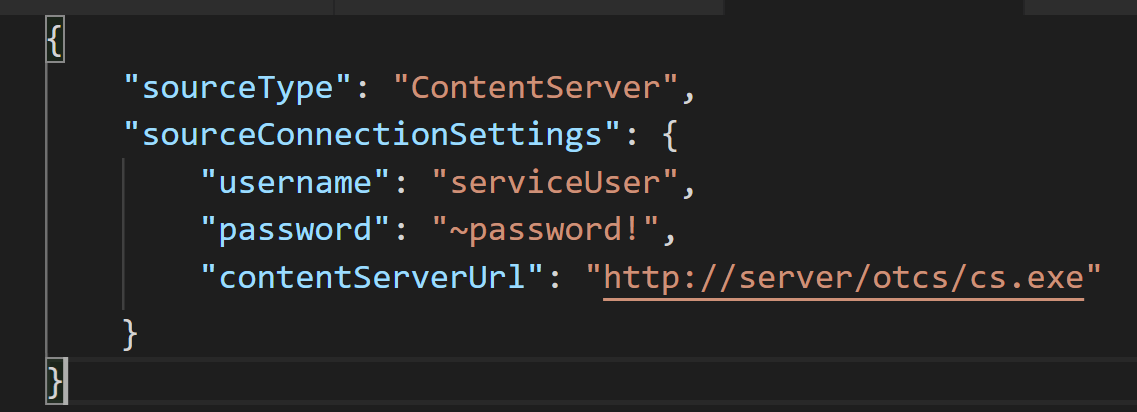
Updating settings in the appsettings-workflow.json file
Open the appsettings-workflow.json file with a text editor
In the
FolderIndexSettingssection, underContentServerSettings, update theNodeIdvalue to point at the nodeId of the root folder to index
Note: If it is a backup of the same database, the NodeId may not need to change.
In the
ClassificationIndexSettingssection, underContentServerSettings, update theNodeIdvalue to point at the classifications folder at which to start indexing
Note: If it is a backup/snapshot of the same database, the NodeId may not need to change.
Updating NodeIds in the AutomationScripts.dll.config file
If it is a backup/snapshot of the same database, NodeIds may not need to change.
Refer to the documentation for your Workflow Plugin for any required updates
If required, update NodeIds
Run Services.msc
Locate and restart the Shinydocs Workflow service
Switching Environments for the Review application
Updating settings in the appsettings-review.json file
Navigate to C:\inetpub\Review
Open the appsettings-review.json file using a text editor
Update the following Content Server settings:
ContentServerBaseUrl- the url to content serverOTDSEndpoint- the otds urlcsRootNodeId- the top level folder used for folder brower, if it is a database snapshot it will likely be the same
Update the following settings if
AuthenticationtypeisContentServerUsernameAndPassword:CsUsername-username of the user connecting to content server (if the same user has access, it may not need to be changed)CsPassword- password for the user connecting to content server (if the same user has access, it may not need to be changed)
Restart IIS and test
