Updating the Workflow service
If you uninstall and reinstall Workflow, the previous appsettings-workflow.json file will be replaced with the default version.
To not lose any configured settings, before proceeding, it is strongly recommended that you back up the appsettings-workflow.json file located in the Workflow folder of the currently installed version.
The Workflow installer does not prompt for all property values in the appsettings-workflow.json file.
Updating to Workflow 2.5.0 from 2.4.1 or earlier
Workflow 2.4.1 and earlier had an appsettings.json file. Workflow 2.5.0 now ships with an appsetttings-workflow.json file. You must update this new JSON file with parameter values from the old one. We recommend backing up the older appsettings.json file, to keep it as a reference.
Read Prerequisites for Shinydocs Review to determine if there are new prerequisites that should be installed
Navigate to C:\Program Files\Shinydocs\Automation Workflow
Locate and back up the appsettings.json file of the older version of Workflow
Download the latest version of Shinydocs Workflow
Right-click on the zip file and Unblock
Apply
Extract the contents
Double-click to run the Shinydocs Workflow installer
Follow the prompts to install
Configuring Workflow in appsettings-workflow.json
After you have completed installing the Workflow service, navigate to C:\Program Files\Shinydocs\Automation Workflow
Open the new appsettings-workflow.json file with a text editor
Update the parameter values with those from the old appsettings.json file
Save changes
Run Services.msc
Locate and restart the Shinydocs Workflow service