Shinydocs Pro Common Installation Resolutions
Installing Shinydocs Pro is typically smooth and trouble-free. However, some environmental factors on your network or host machine can cause unexpected issues to arise. This short article describe some of the most common issues encountered by our customers.
Anti-Virus and User Account Control
Like you, Shinydocs believes in strong endpoint protection. Please note, however, that if the the Shinydocs Pro Installer is blocked by the installed anti-virus or anti-malware tools in your environment, you may see a message that looks like this:
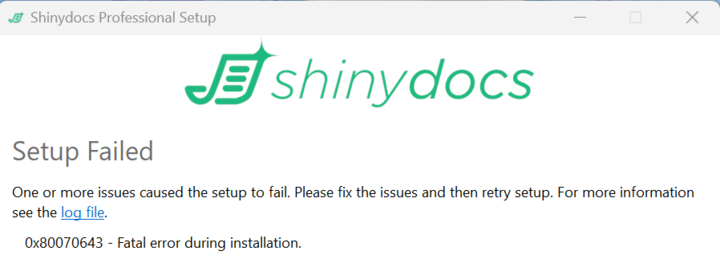
To confirm that this is the issue, please examine the logs for the following types of messages, or reach out to Shinydocs Customer Support to assist:
[22AC:69F0][2024-04-26T11:42:32]i323: Registering package dependency provider: {0B9495A4-DDCC-4D9D-A93C-B7529F0E88B3}_v2.11.1.0, version: 2.11.1.0, package: opensearch_installer.msi
[22AC:69F0][2024-04-26T11:42:32]i301: Applying execute package: opensearch_installer.msi, action: Install, path: C:\ProgramData\Package Cache\{0B9495A4-DDCC-4D9D-A93C-B7529F0E88B3}v2.11.1.0\opensearch-installer.msi, arguments: ' INSTALLFOLDER="C:\Program Files\Shinydocs Professional\SearchEngine" MSIFASTINSTALL="7" BURNMSIINSTALL=1 REINSTALLMODE="muso" REBOOT=ReallySuppress'
[22AC:69F0][2024-04-26T11:43:38]e000: Error 0x80070643: Failed to install MSI package.
[7CA0:7F18][2024-04-26T11:43:38]e000: Error 0x80070643: Failed to configure per-machine MSI package.
[7CA0:7F18][2024-04-26T11:43:38]i319: Applied execute package: opensearch_installer.msi, result: 0x80070643, restart: None
[22AC:69F0][2024-04-26T11:43:38]e000: Error 0x80070643: Failed to execute MSI package.
[7CA0:7F18][2024-04-26T11:43:38]e000: Error 0x80070643: Failed to execute MSI package.In this example, the user’s anti-virus software has blocked opensearch_installer.msi, resulting in “Error 0x80070643: Failed to execute MSI package.” To resolve this issue, the user worked with their local endpoint protection team within their IT department to unblock this file. After doing so, the installation was a success. For additional help, please review the following document: Endpoint Protection Considerations for Shinydocs Pro
Possible Contributors
AV/Security software
This is the most common case, as this is new software for your organization, exclusions and exceptions for AV/Security software will not have been implemented yet. To install the Shinydocs Pro trial in these environments, you may need to temporarily disable your AV/Security software to allow the installation to complete. Simply adding the trial install executable to the AV/Security exclusions will not be enough, as the components are extracted from the installer before they are installed. Your AV/Security software is likely blocking this step, which can lead to individual component .msi files not being extracted from the installer, or the temporary directory they are extracted to becoming blocked (access denied). Remember to reenable your AV/Security software once the installation has been completed. You are welcome to scan the trial installer executable before installation, with your AV/Security software.
Group policies
Group policies can affect even administrator accounts, leading to issues when installing to your drive. Ensure you have no group policies that would be preventing this from happening (keep in mind, 'Deny' policies always take priority over 'Allow' policies). The Windows Event Viewer can sometimes provide details on group policies causing failures during installation.
Access rights
User and administrator accounts in an enterprise setting can exhibit unexpected behaviors due to the various configurations and restrictions that can be implemented by your IT administrators. In the log file linked to the installation failure, you will see access denied errors to particular folders. As long as AV/Security is not causing the denial of access, ensure your account has local full control privileges on the parent folder that was logged with access denied.
Insufficient Resources
Shinydocs has outlined the recommended system resources required to properly operate the software. Please review the advice described in the Shinydocs Pro Pre-Installation Checklist. This document outlines the expected resources required by the host server. Shinydocs has thoroughly tested these recommendations and can stand behind them as best practices.
Disk Space
The specific location of the Shinydocs Pro installation may be an important factor, depending on your particular drive configuration and allocated disk resources. If your organization typically has a disk landscape of C: OS, D: APPS, and E: DATA, choosing the default install directory may not be ideal if your OS disk has limited space. Instead, use the Options button in the installer to place Shinydocs on the D: or E: drive, i.e. E:\Shinydocs\Pro\, ensuring the disk space is sufficient on this new target drive. We recommend 50-75% free disk space at a minimum, but for testing or the trial, a minimum of 20% free disk space should be enough.
If the Shinydocs Search Engine will not start, or stay started, due to disk space Shinydocs Pro will stop functioning for all users. Configuring alerts on disk space and using dynamically-allocated storage will help with managing interruptions to service. Please contact the Shinydocs Customer Success team if you need any help.
Memory (RAM)
Limiting the Shinydocs Pro host system with reduced RAM will impact performance and may interrupt progress, particularly when first scanning and indexing large Content Sources. Configuring alerts on the host system to monitor memory limits will help prevent outages and performance issues.
“Unable to validate license” when accessing Search
Occasionally, often after a re-install or an upgrade, search will become disconnected in the settings for the application. This will be shown as:
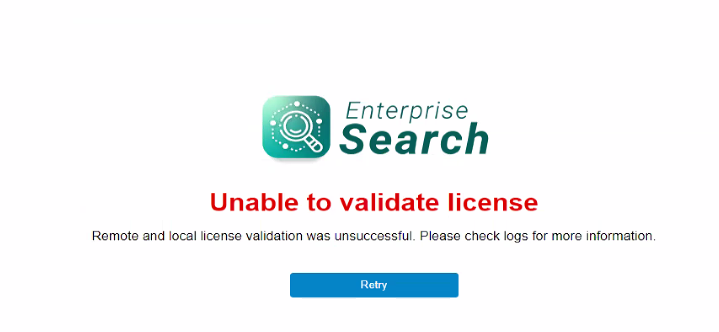
To resolve this, locate the file appsettings.json in the Search installation folder, (i.e. C:\Program Files\Shinydocs Pro\Search) and edit this file using Notepad or Notepad++. Ensure the PlatformUrl entry corresponds to the Shinydocs Control Center URL, “https://localhost:9701” then restart the Search service.
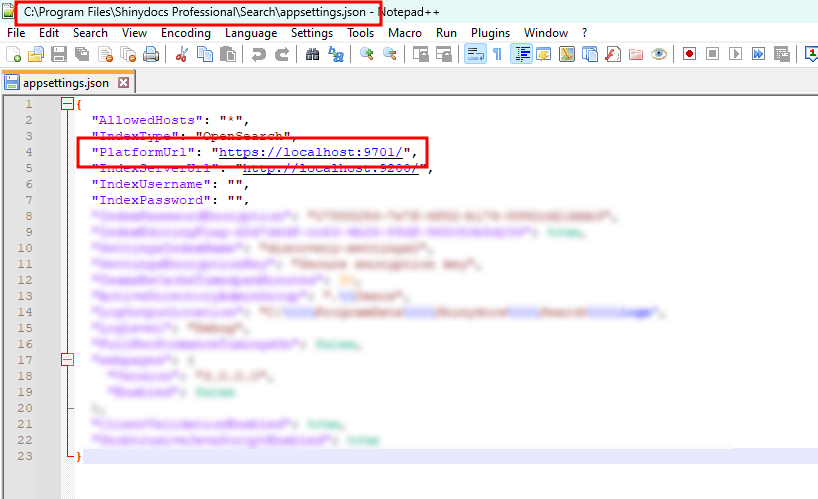
You may need to restart the Shinydocs Control Center service and/or re-apply the Shinydocs Pro license to regain full functionality.
“Unable to connect to the search engine” adding first source.
Shinydocs Pro relies on several services, one of which is the Shinydocs Search Engine. If this service has not started, or has been stopped, this error may appear:
Open the services.msc and ensure the Shinydocs Search Engine is running. By default it operates as the Local System user. Starting this service and refreshing the page should rectify this issue. In the following example the Shinydocs Search Engine is stopped, this would prevent Shinydocs Search from starting. Right-click on the Shinydocs Search Engine service and click on Start to start the service.
If the service does not start Shinydocs Customer Support is available to help diagnose and rectify the issue.
