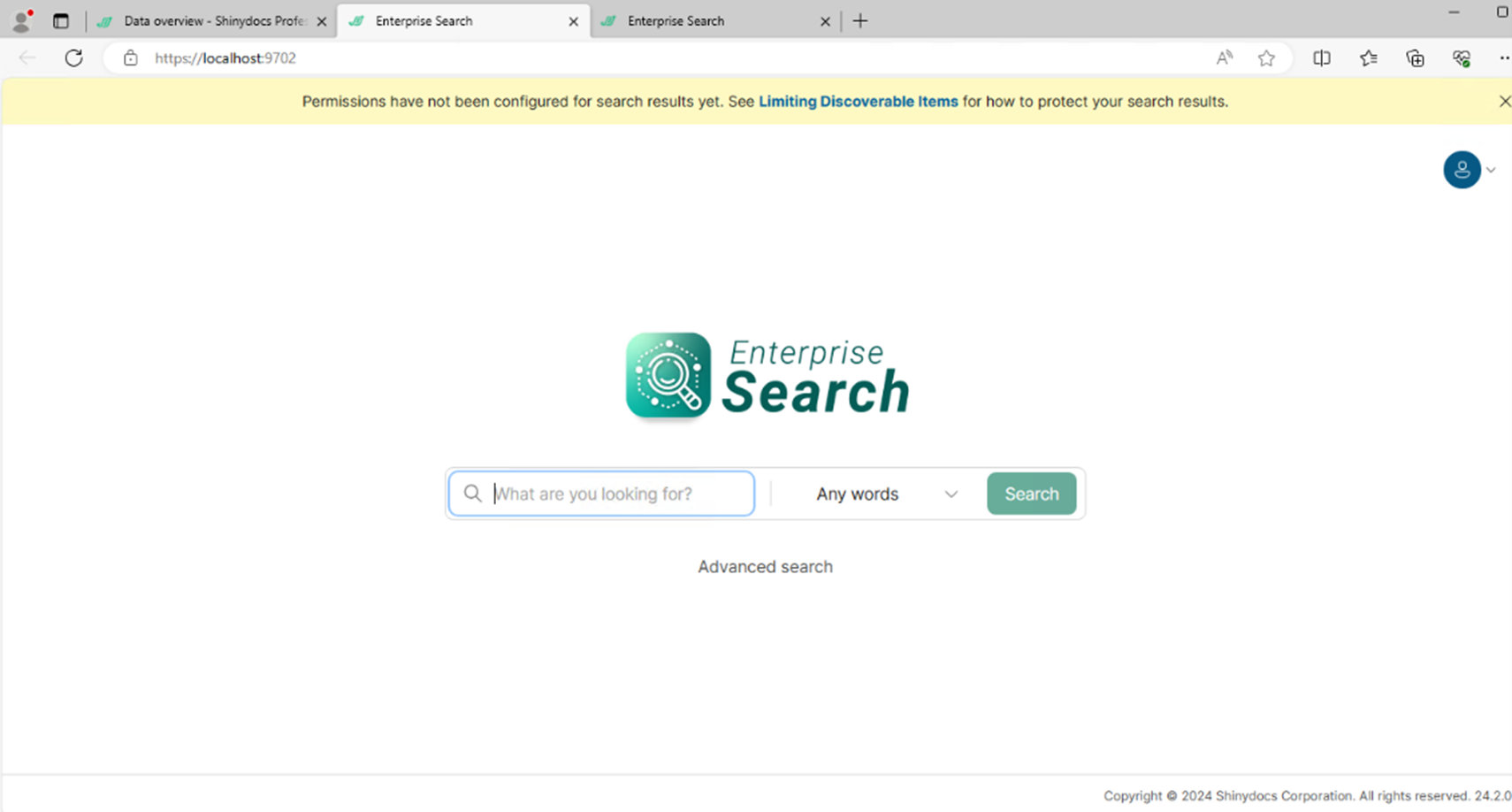Upgrading Shinydocs Pro from 24.1 to 24.x
When upgrading, the user needs to copy the appsettings.json from Search to keep the keys. If this is not completed, the user will be locked out of the index settings as we are overwriting the encryption key.
Steps to upgrade:
Locate the appsetting.json in the Search folder under the <installation folder> for Shinydocs Pro (i.e. “C:\Program Files\Shinydocs Professional\Search”) and copy to the desktop or another secure location.
With version 24.2 the Platform’s port has been changed. We will need to update the platform URL in the appsettings.json from 5001 to 9701:
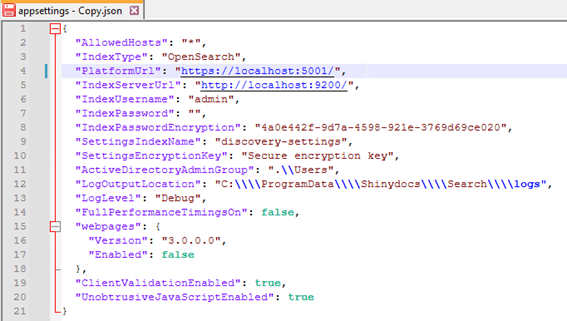
(line 4, above)
Download bundle 24.2, shinydocs-professional-bundle-24.2.0.exe, and unblock it. A downloaded .zip file will often need to be unblocked using Right-Click, Properties, and checking Unblock, then clicking OK.

Double click the bundle 24.2 to begin the installation:
You will need to specify the <installation folder> if you have modified it from the default using the Options. Otherwise click on Install.
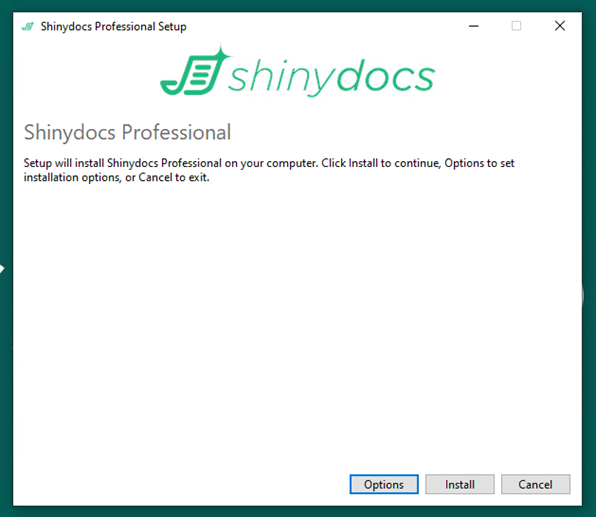
Please be aware a restart of the services may be required:
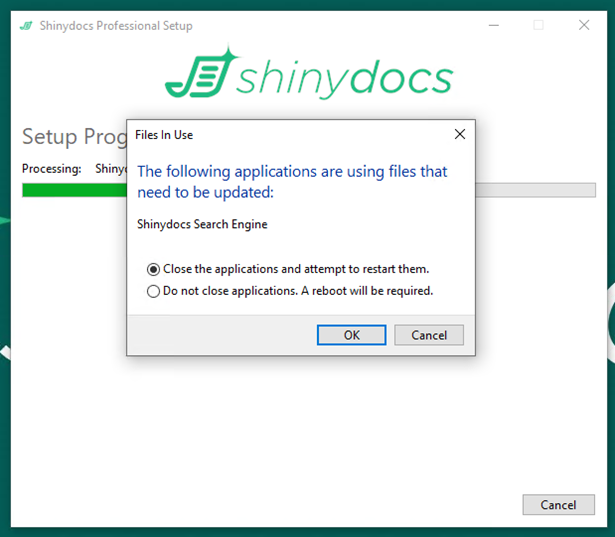
Wait for the installation to complete.
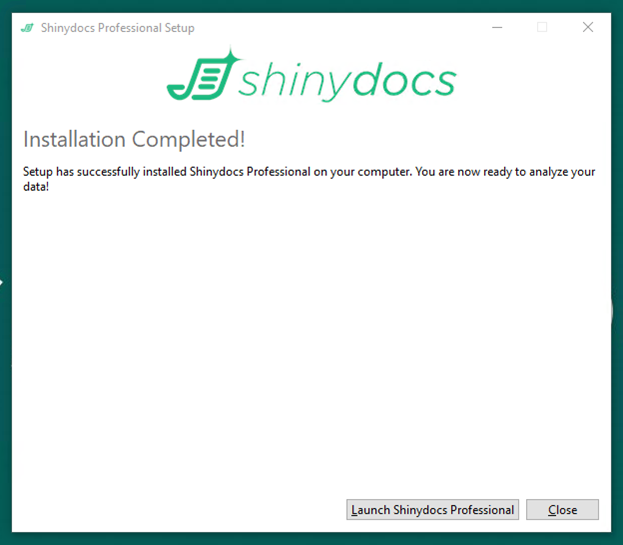
Do not click on any buttons at this time.
Locate the appsettings.json file that was backed up earlier, copy this file to the current <installation folder> for Shinydocs Pro, replacing the new appsettings.json file.
Restart the Shinydocs Search service.
Returning to the Setup completion dialog:
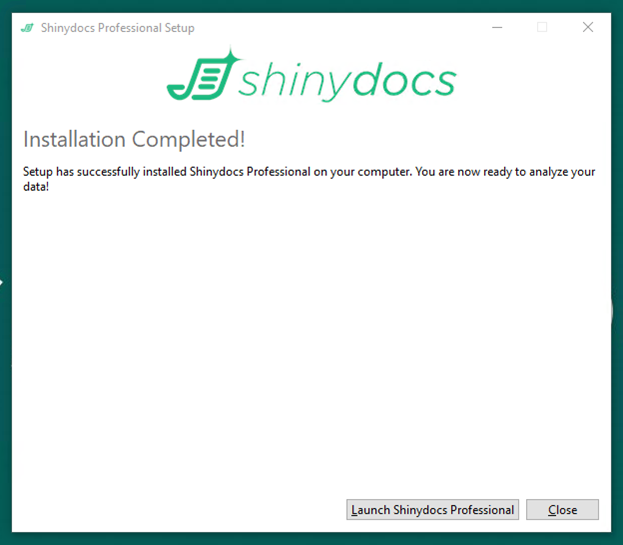
Click on Launch Shinydocs Pro.
The Control Center should open in the default browser (https://localhost/9701)
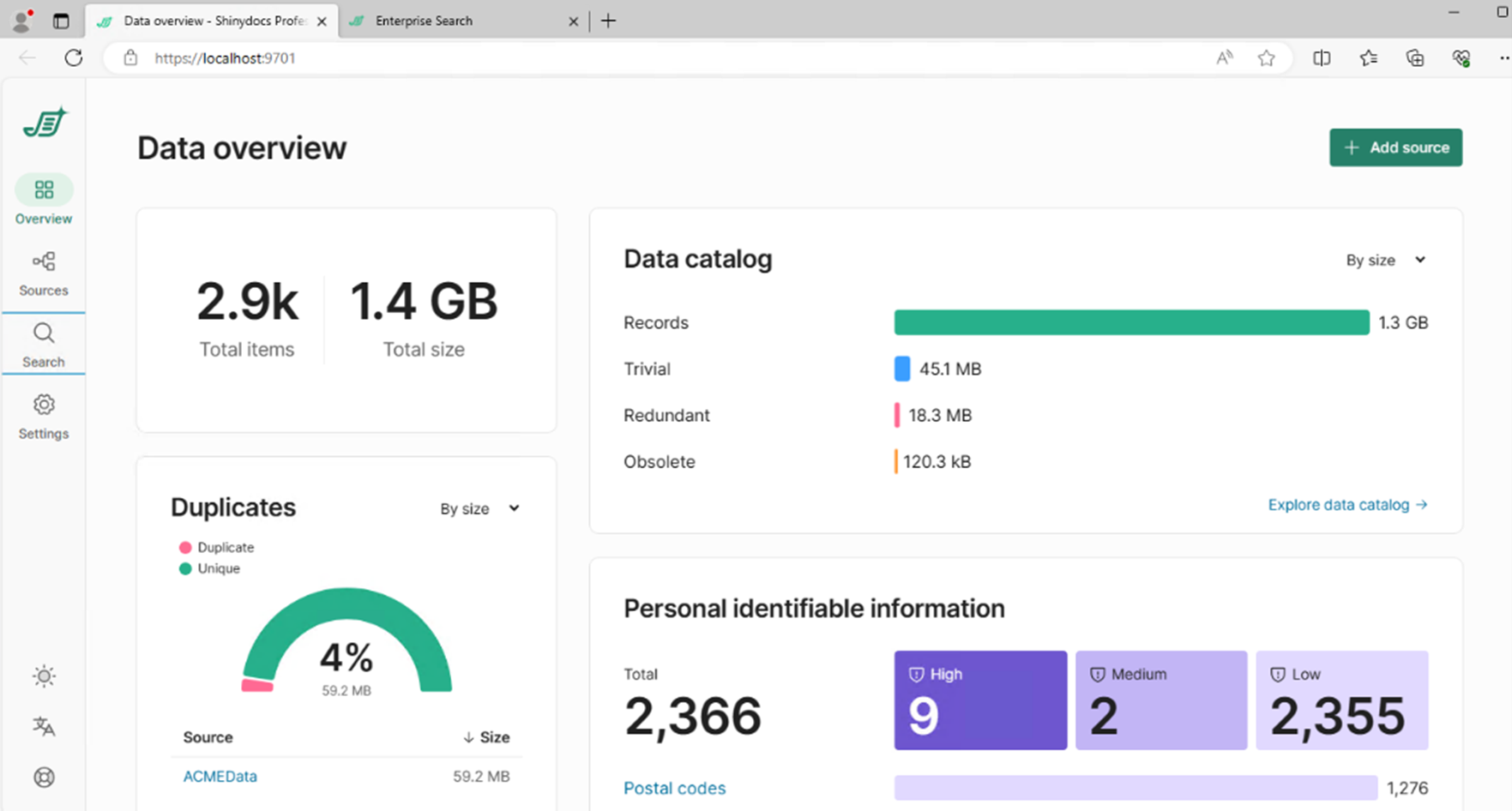
Select Search from the left Navigation panel to confirm success.