How To Update Your Shinydocs Pro License
When your current Shinydocs Pro license expires, you can update to your newly issued Shinydocs Pro license easily via Shinydocs Pro Control Center.
Before you start, you will need your new license file (.xml) provided by Shinydocs.
Open Shinydocs Pro Control Center
Windows Start Menu > Search > Shinydocs Pro
In your web browser (on the local machine) (https://localhost:9701)
Navigate to the Settings tab
Select License from the Settings menu
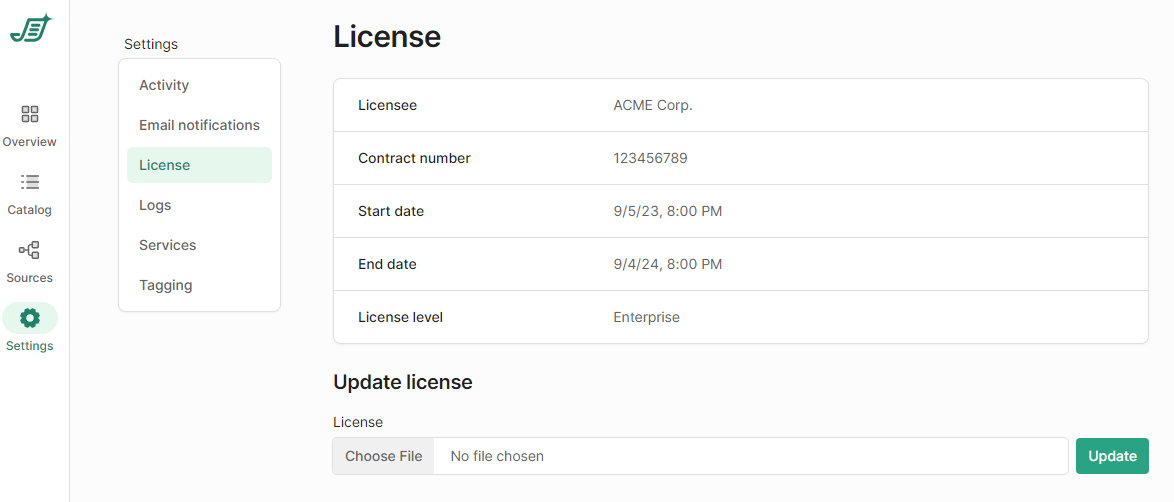
License settings
Click Choose File, browse for your new license file and click Open once you have selected the file
Click Update
Congratulations, your new license has been applied!
If your license expired before applying the new license, your scheduled crawls will have stopped. Once the new license is applied, the crawls will continue on their next trigger time.
