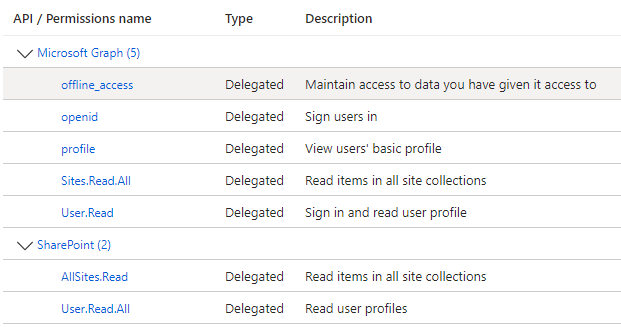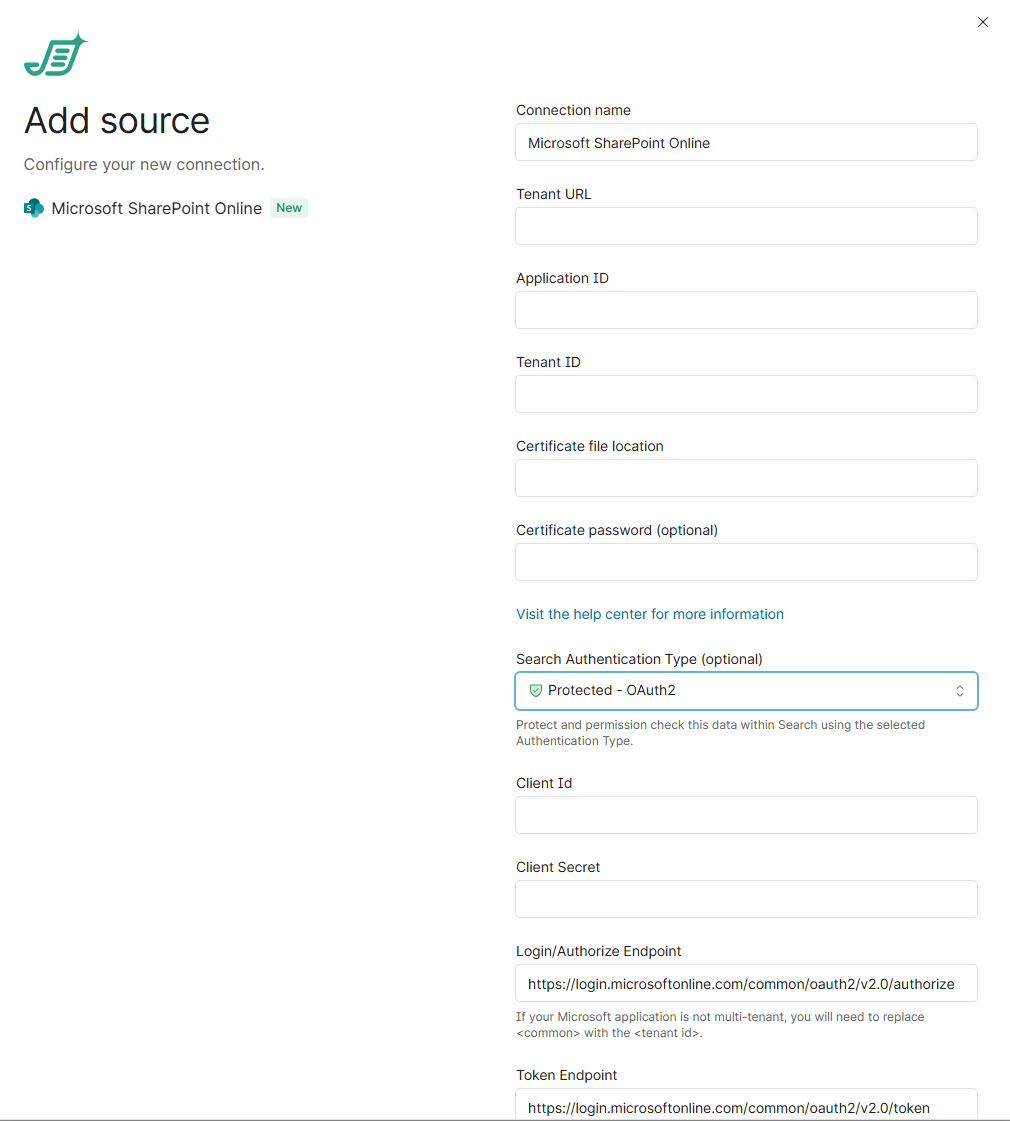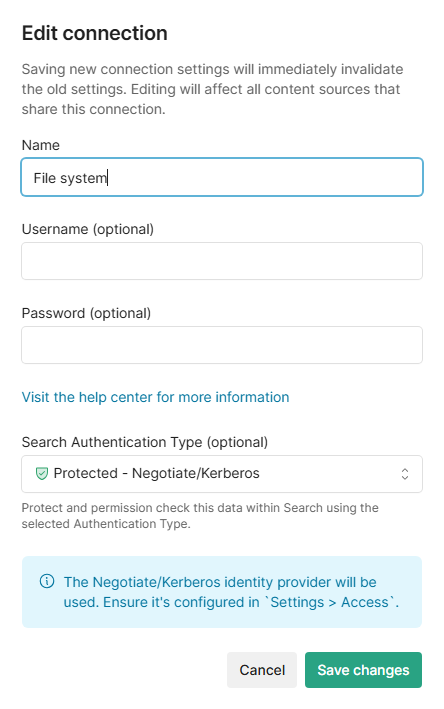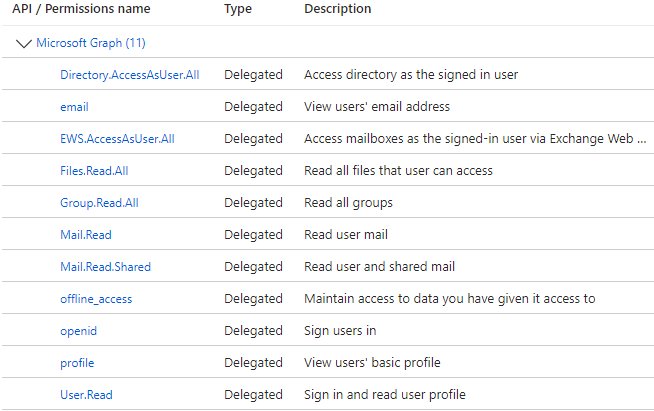Search Configuration for Microsoft Connectors
App Registration & API Permissions
To configure Shinydocs Pro Search, you need to register the app in Azure and set the necessary API permissions. Shinydocs Search is designed to use a single Microsoft app registration for all supported Microsoft connectors. This simplifies management and ensures streamlined integration across different connectors.
You should create one app registration for Shinydocs Search and then add the appropriate permissions based on the specific Microsoft connector(s) you intend to use, such as SharePoint, OneDrive, or Teams.
Step 1: Create the App Registration
Log in to the Azure portal as an administrator.
Navigate to Azure Active Directory > App registrations.
Click New registration.
Enter a name for the app (e.g., "Shinydocs Pro Search").
For Supported account types, select Accounts in this organizational directory only.
In the Redirect URI section, select Web and enter
http://[server]:9702/azuread/success(you can update this later). Replace[server]with your server name or FQDN.You can have multiple values for the redirect
If using an FQDN, you likely will not need the port information.
Click Register.
Step 2: Generate a Secret Key
In the app registration, go to Certificates & secrets.
Click New client secret.
Add a description (e.g., "Shinydocs Pro Key") and select an expiration period.
Click Add.
Copy the secret value and store it securely. You will not be able to view it again.
Step 3: Take notes
From the application registration, you will need the following values later in Shinydocs Control Center:
Client ID
e.g.
1fe2bcf8-e077-4e47-8bc3-271cd934636e
Client Secret Key
e.g.
_rQ65~XwQ0u-G4_auC2u2HG9TunplKo.N1iyGa0w
Your Microsoft Tenant ID
e.g.
42abc123-a76a-4j03-bf1e-4e51c696d65d
The redirect URL
Step 4: Connector specific
The following are steps for each respective connection type you are analyzing:
Try it out!
You can test that permissions are working by trying a search in Streamlined Search. To do so, click the Search icon in Shinydocs Control Panel or go to https://servername:9701/search.
Verify your current account by clicking on the burger menu in the top left
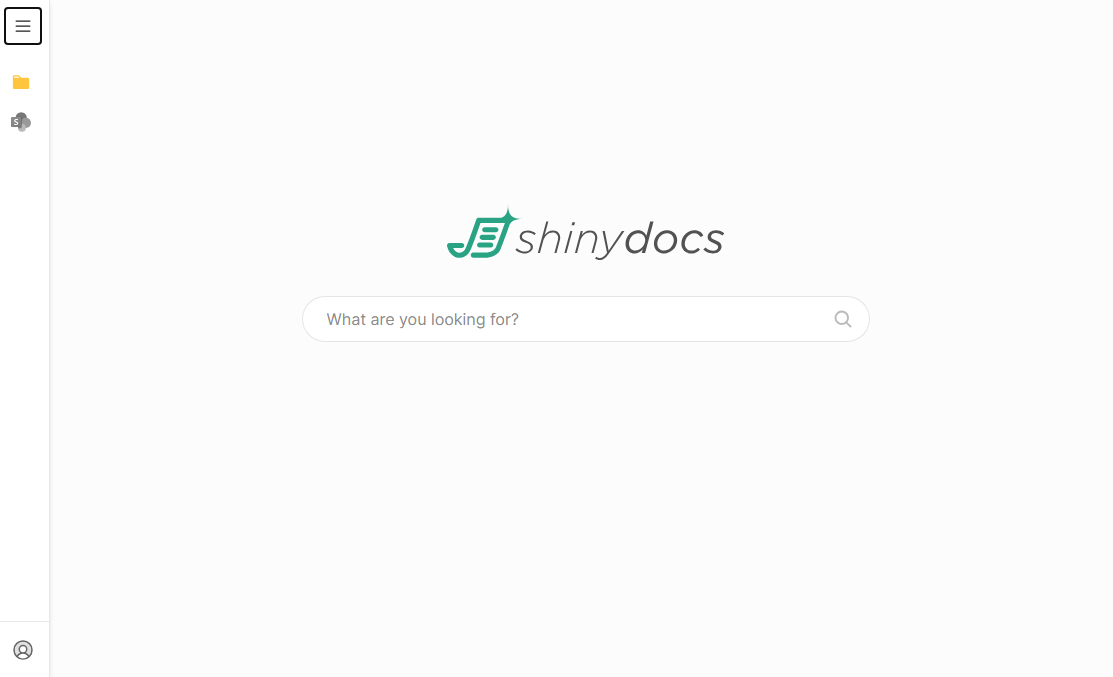
The side panel will slide over revealing your sources and the account you are currently logged in as
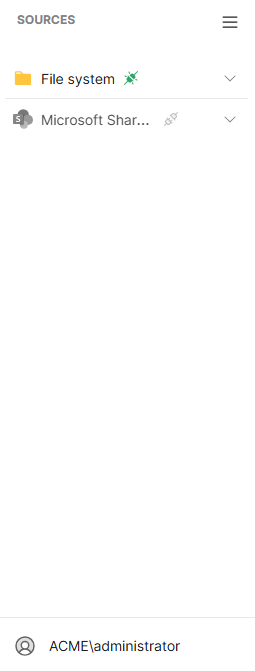
You will notice that Microsoft SharePoint Online is grey - click the connection on the left to launch the OAUTH login. Sign in with your credentials.
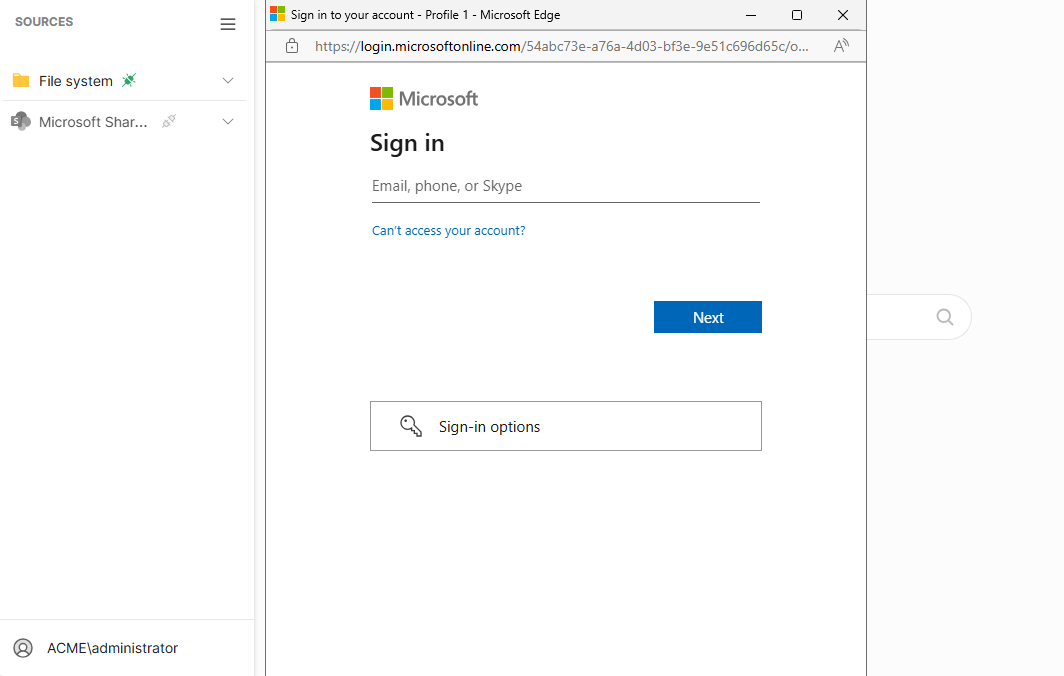
Once you are successfully connected, you will see the icon light up in color!

Perform a search for content you know you have access to. Try an exact file name if you can. You will see results if everything was configured properly
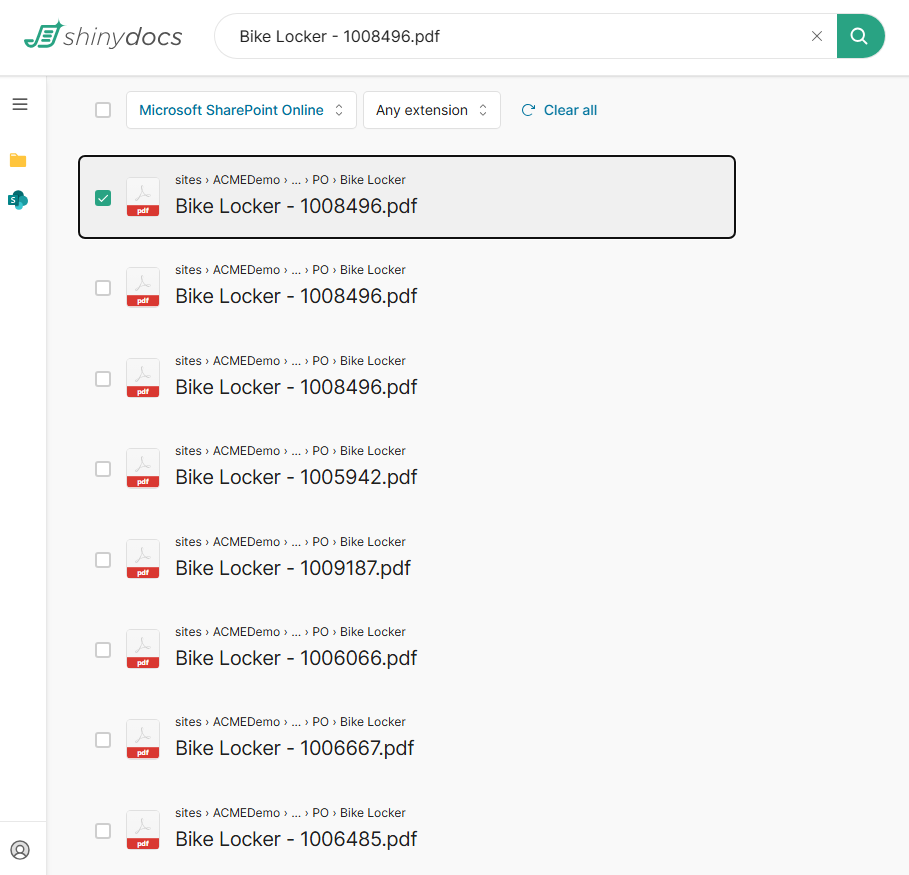
Example of permissioned results from Microsoft SharePoint Online
Congratulations! You are ready to start searching!