How-To: Adding All Shares On A File Server Quickly
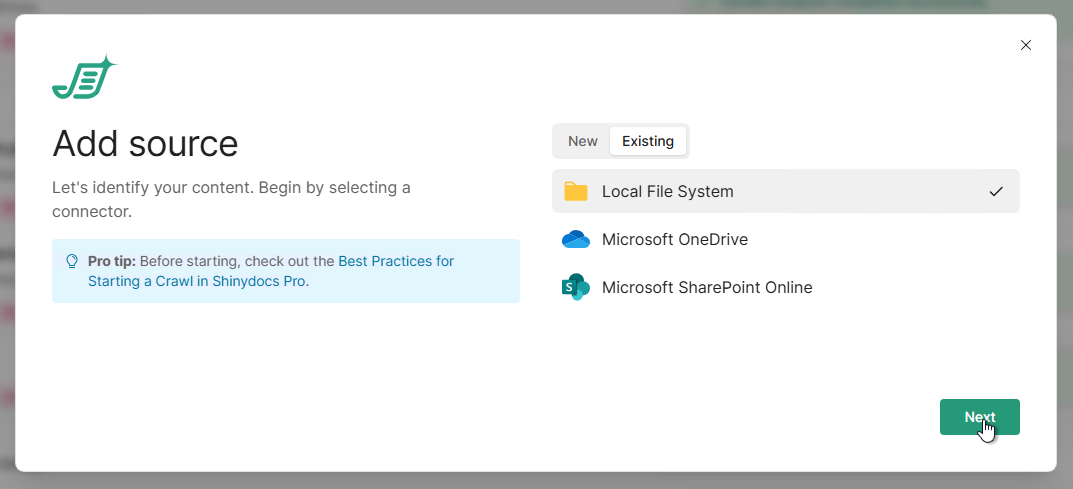
When adding multiple sources from a particular server, after selecting File System, you may add a list of shares, this can be from one server or many servers using list copied from Notepad.

Selecting Add multiple in this dialog will offer you a text field to fill with a list of local or UNC paths.
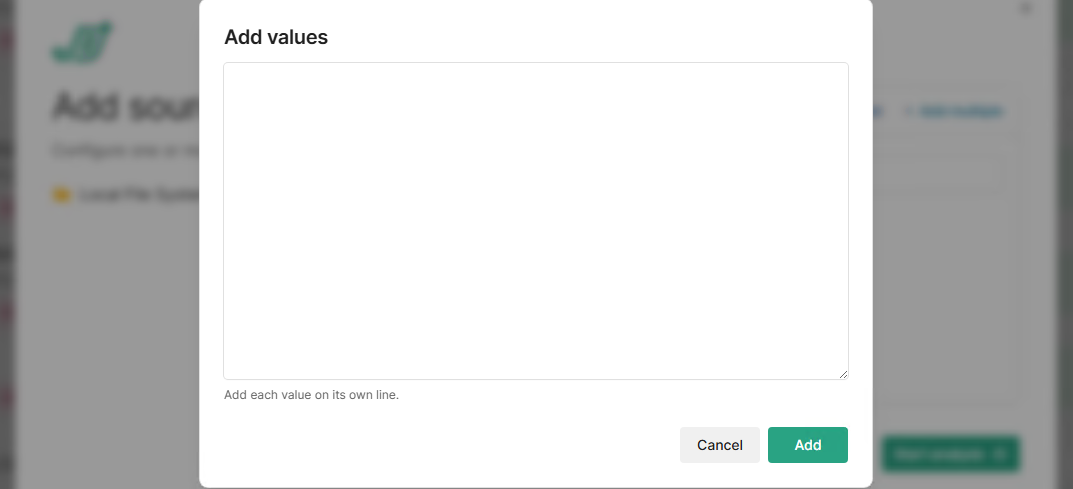
Copying the paths from the source system:
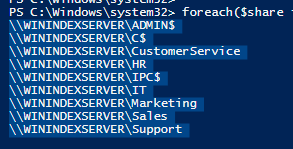
or from a text editor like Notepad or Notepad++:
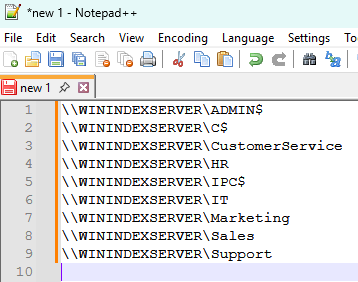
Then pasting the list into the Add values field…
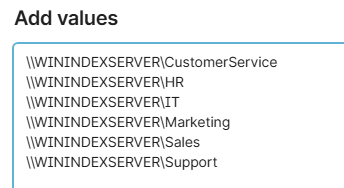
Be very careful not to include Administrative shares such as ADMIN$, IPC$, and likely C$ as these contain a scope of files that are not likely helpful to the Shinydocs Pro scanning process.
All of the UNC paths will be added, ready to Start analysis.
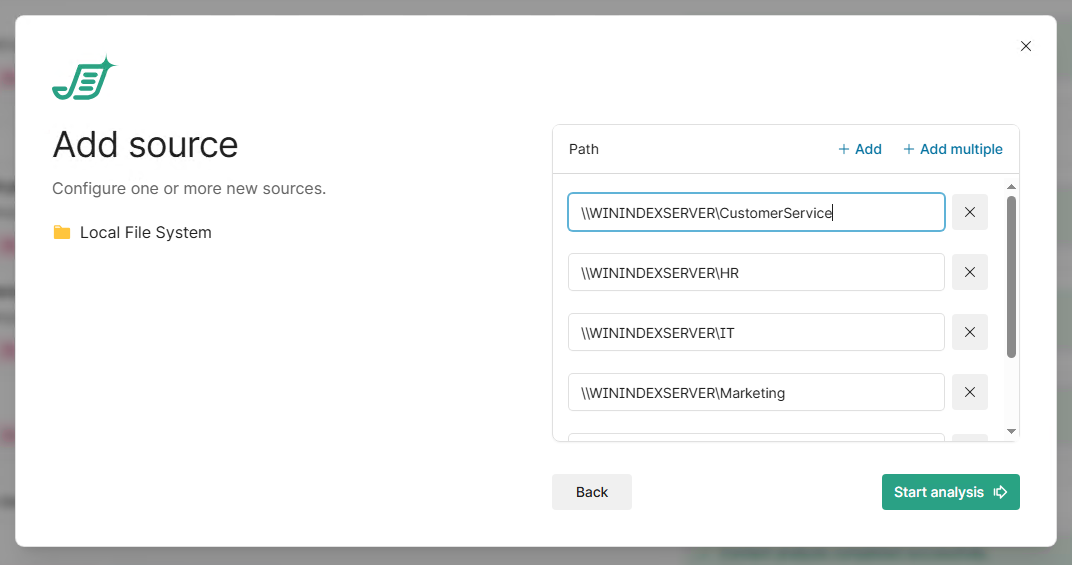
Collecting The List(s) of UNC Shares
Collecting the list of shares can be time consuming, to assist with this process the following commands may be helpful when surveying the target servers.
Command Prompt:
To collect a list of shares, that you can create a list of UNC paths from you may use this command in a Command Shell:
NET ViEW \\<servername>}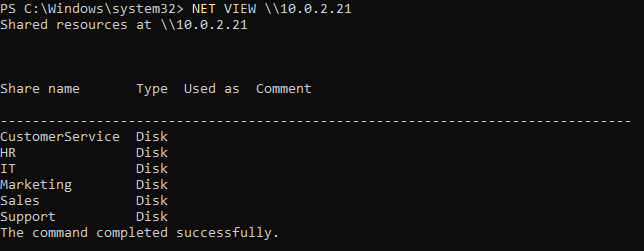
Powershell:
To collect a list of shares from the server itself when accessing through Remote Desktop, for example, a convenient list of full UNC paths can be generated using this Powershell command:
foreach($share in $(Get-SmbShare).Name){Write-Host "\\$($env:COMPUTERNAME)\$Share"}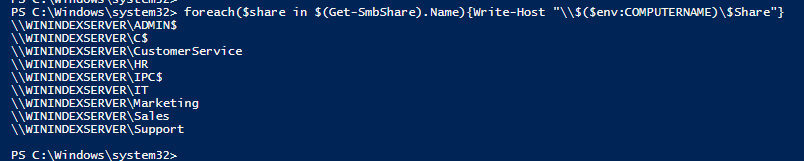
If you’d like to filter out the hidden shares, try this:
foreach($share in $(Get-SmbShare).Name| Where-Object {$_ -notlike "*$*"}){Write-Host "\\$($env:COMPUTERNAME)\$Share"}The following may also be useful surveying remote servers, if the systems are configured correctly, Using the Powershell IDE will as an Administrator should making this a quick and repeatable process:
$servername = "<servername>"
$cim = New-CimSession -ComputerName $servername
foreach($share in $(Get-SmbShare -CimSession $cim).Name){Write-Host "\\$servername\$Share"}You may receive this error, which indicates the server is not configured to accommodate this script:
New-CimSession : The WinRM client cannot process the request. If the authentication scheme is different from Kerberos, or if the client computer is not joined to a domain, then HTTPS transport must be used or the destination machine must be added to the TrustedHosts configuration setting. Use winrm.cmd to configure TrustedHosts. Note that computers in the TrustedHosts list might not be authenticated. You can get more information about that by running the following command: winrm help config.
This is a server configuration issue not related to Shinydocs Pro. Please follow-up with your Server Administrator if you have many servers to survey.