Ollama Quick-Start Guide
Ollama is your local AI engine for running fast, private language models - no cloud required. Shinydocs Pro integrates with Ollama to power document enrichment, data extraction, and intelligent tagging, all behind your firewall.
This guide walks you through installing Ollama, binding it to 0.0.0.0 so Shinydocs Pro can connect, and setting up GPU drivers to get the most out of your hardware.
For more detailed information about installing Ollama on your operating system, check out Ollama’s official documentation:
Graphics Processing Unit (GPU) Drivers
For best performance, make sure your system has the latest NVIDIA or AMD drivers installed. Failing to do so may result in Ollama using only your CPU and RAM (very slow).
To confirm your GPU is supported by Ollama, check the official compatibility list here:
https://github.com/ollama/ollama/blob/main/docs/gpu.md
If your card is listed and drivers are up to date, Ollama will automatically take advantage of your GPU when available.
For the latest NVIDIA drivers, check out: https://www.nvidia.com/en-us/drivers/
For the latest AMD drivers, check out: Drivers and Support for Processors and Graphics
Sizing models based on your resources
There’s no exact formula for matching hardware to LLM performance. In general, smaller models are faster but less accurate, and larger models are slower but more capable. The key is finding the sweet spot between speed, cost, and the level of insight you need.
General guide for VRAM
Use this as a starting point when deciding which models your hardware can realistically handle:
Model Size | Minimum VRAM Needed | Notes |
|---|---|---|
1–2B | 4 GB | Great for testing, basic tasks, and low-resource setups |
3–4B | 6 GB | Good balance for lightweight enrichment and Q&A |
7–8B | 8–12 GB | Ideal for general-purpose use on modern GPUs (e.g., RTX 3060+) |
12–14B | 16 GB | High-performing models for advanced use cases |
70B+ / MoE | 24 GB or more | Workstation-class cards or multi-GPU setups needed |
Additional Notes
~1 GB of VRAM per billion parameters is a rough baseline.
Actual memory use varies based on model type, quantization, and input length.
Using quantized models (like
:q4_K_M) significantly lowers VRAM demands.Always test with a small set of documents first to find what works best on your setup.
The goal isn’t just “bigger is better”, it’s about choosing the model that gets good enough answers fast enough for your workflow.
Windows
Install Ollama
Download the installer: https://ollama.com/download
Run the installer and complete the setup
Open Command Prompt or PowerShell, and test it:
CODEollama run llama3
Bind to 0.0.0.0 for external server access
To allow Shinydocs Pro to connect to Ollama:
Press Win + S, search for Environment Variables, and open the system settings
Under System Variables, click New
Variable name:
OLLAMA_HOSTVariable value:
0.0.0.0
Click OK on all dialogs to apply
Restart the Ollama app
Ollama will now listen on all interfaces, allowing Shinydocs Pro to connect using your machine's IP address.
Linux
Install Ollama
Visit Download Ollama on Linux for the latest version
Start the Ollama service:
CODEsudo systemctl start ollamaEnable on boot:
CODEsudo systemctl enable ollamaTest it:
CODEollama run llama3
Bind to 0.0.0.0 for external server access
To allow network access for Shinydocs Pro:
Run:
CODEsudo systemctl edit ollama.serviceAdd the following lines:
CODE[Service] Environment="OLLAMA_HOST=0.0.0.0"Save and close
Reload the systemd daemon and restart Ollama:
CODEsudo systemctl daemon-reload sudo systemctl restart ollama
Now Ollama will bind to all interfaces.
Pull some models for use in Shinydocs Pro
We highly recommend using nomic-embed-text as your embedding model. You can pull this from Ollama by running the following command:
ollama pull nomic-embed-text:latest