Adding Weblinks to Shinydrive Windows Context Menu
The Shinydrive right-click menu can be customized by adding links to web pages that are important to you, such as your Content Server Favourites, Enterprise Workspace, Personal Workspace, and even Audit Reports. To add any of these items, you must set the appropriate registry key.
We recommend you first map out your menu structure and which links you want to associate with each item in the structure.

Example: ContextMenu and Submenu Items
The following registry key will always have to be the "top-level" because it indicates that a series of sub-keys follow:
Key: HKEY_CURRENT_USER\Software\shinydrive\ContextMenu
Each menu item will then be added as a registry key within the above ContextMenu one.
Each registry key has the following 3 attributes:
Key: Can be any valid alphanumeric string. A suggested format is “MenuItem1”, followed by “MenuItem2” and so on. Each of these will have at least the following 2 additional String values.
AppliesTo: This is a String value. Can have the values “Files”, “Folders” or “Both”. Indicates what this menu item will apply to – and so when it will be visible (so, “Files” if this is something that would only apply to a Content Server File – not a Folder).
Name: This is a String value. This is the string that will be displayed to the user for this Menu item.
If this is a menu item with a sub-menu, then no other values are defined. The presence of sub-menu items will cause it to collapse/expand for the user in the Shinydrive right-click menu.
If this menu item is a URL however, then it will have the following additional value:
4. URL: This is a String value that clicking on this item will link to. This could be something as simple as “http://www.google.com”, but will more likely be something related to Content Server such as “{CSURL}?func=ll&objId={OID}&objAction=audit”.
Example: The following registry key entries will create a menu structure with 4 submenu items linking to:
Enterprise Workspace
Personal Workspace
Favorites
Audit Page for a selected file
[HKEY_CURRENT_USER\Software\Shinydrive\ContextMenu]
[HKEY_CURRENT_USER\Software\Shinydrive\ContextMenu\MenuItem1]
“AppliesTo”=”Both”
“Name”=”CS Enterprise Workspace”
“URL”=”{CSURL}?func=llworkspace”
[HKEY_CURRENT_USER\Software\Shinydrive\ContextMenu\MenuItem2]
“AppliesTo”=”Both”
“Name”=”CS Personal Workspace”
“URL”=”{CSURL}?func=ll&objtype=142&objaction=browse”
[HKEY_CURRENT_USER\Software\Shinydrive\ContextMenu\MenuItem3]
“AppliesTo”=”Both”
“Name”=”CS Favorites”
“URL”=”{CSURL}?func=Personal.Favorites”
[HKEY_CURRENT_USER\Software\Shinydrive\ContextMenu\MenuItem4]
“AppliesTo”=”Files”
“Name”=”CS Audit”
“URL”=”{CSURL}?func=ll&objId={OID}&objAction=audit”
Replaceable Tags:
The following are the various replaceable tags you can include in your URL that will be replaced before being executed. In all cases, they must be enclosed in these brackets: {tag}. Note that case does not matter – but are shown below in upper case for better clarity:
OID | Object ID |
|---|---|
UID | User ID |
PID | Parent ID |
CSURL | Prefix of the Content Server URL as defined in the cs-rest.properties file. This is the tag used in most of the examples above. |
NAME | Filename of the Object |
PATH | Fully qualified path to the object in Shinydrive |
SUBTYPE | Numerical document subtype as reported by Content Server |
VERSION | Version Number of the current version |
SHINYSERVER | Prefix of the cs.rest server URL as defined in the Shinydrive login dialog |
VOLUME | Name of the volume that the currently selected item resides in |
PROFILE | Name of the Profile being used |