Displaying Content Server Shortcuts in Shinydrive
The option to view Content Server file and/or folder shortcuts in Shinydrive can be enabled in Shinydrive Admin.
When enabled, existing Content Server file shortcuts will display in Shinydrive as a link to the original document. A blue icon overlay indicates it is a shortcut. Users can interact with it as if it is the original document.
Enable shortcut display (Shinydrive 2.3.1 and later)
Log into Shinydrive Admin
Select the DRIVES & PROFILES menu item
In the CONTENT SOURCES section, select the source
Click the Advanced Settings link
Scroll down to locate the Shortcuts/Aliases section
Check one or more of the shortcut support options
Click the Save button for the profile
Connected clients will see the update when they reconnect.
Enable shortcut display (Shinydrive 2.2.3 and earlier)
Shutdown the Shinydrive Client
Open Windows Registry (enter "regedit" in Windows Run)
Navigate to HKEY_CURRENT_USER\Software\shinydrive
If it does not exist, create a new STRING key called EnableShortcutSupport
Set the value to true
Start the Shinydrive Client