Uploading and Updating Content with Shinydrive
This article describes how Shinydrive handles latency and provides fast access to cached files, ensuring productivity so you can continue to work, even when offline.
Uploading
After uploading content to your ECM or making changes within your ECM using Shinydrive, you can keep an eye on the upload and/or update progress.
Pending Changes List
The Pending Changes status window displays the status of upload operations, including:
A progress bar for uploading new files/folders
A progress bar for uploading changes to existing files/folders
A list of all pending items, including those added while offline
When an upload operation is successful, items disappear from the pending list. When an upload operation is unsuccessful, the attempts made for the action are displayed in the pending list.
Viewing Pending Changes
Expand hidden items in the Windows Taskbar and right-click the Shinydrive icon
Select Pending Changes
Canceling Pending Changes
You can cancel an upload by checking the Allow activities to be cancelled checkbox in the Pending Changes window.
Resolving Upload Failures
If an upload fails, you will be prompted to either Save Changes or Retry Later.
Click Save Changes to browse for and select the local directory in which the file will be saved.
Click Retry Later to resume the upload later. The item(s) which failed to upload remain in the pending changes status. The upload process is retried at regular intervals until the upload is successful.
A taskbar message displays when Shinydrive resumes its online state and when uploading of offline files is retried.
Read Using Offline Mode for more details.