Shinydrive Taskbar Menu Options
This menu is displayed when right-clicking on the green Shinydrive icon in the Windows taskbar.
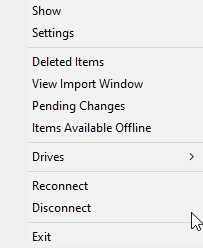
Show | Displays the Shinydrive Client Window. If you are logged in to Shinydrive, this window displays which user you are connected as. Reconnect, Disconnect, and Shutdown buttons are also available. |
|---|---|
Settings | Displays non-registry settings for the Shinydrive Client and local cache info: Clearing the client cache will disconnect the client. Cache Size: Displays the current size of the local Shinydrive cache |
Deleted Items | Displays if a delete action was unsuccessful. Users can re-attempt the action. |
View Import Window | Opens a new window to show the progress of items currently being imported via Import to Records Management. |
Pending Changes | Opens a new window to display any pending changes in Shinydrive (for example, document uploads, version uploads, or conflicts). |
Items Available Offline | Opens a new window to display the items that are currently available offline for the user. |
Drives | A flyout menu that displays the drives currently mounted in Shinydrive. Users can click on any of the drives listed to view the drive in Windows Explorer. |
Reconnect | Reconnects Shinydrive to the Shinydrive Server. This will trigger a re-authentication. |
Disconnect | Disconnects Shinydrive from the Shinydrive Server revealing the login window for Shinydrive. |
Exit | Shuts down Shinydrive (shinydrive.exe). |
