Shinydrive Icon Overlays
Shinydrive uses icon overlays to inform users about the state of files.
Occasionally, users who work in both on-premise and Microsoft 365 versions of Office may notice a disruption to the full Shinydrive icon overlay experience. For example, on startup, OneDrive icons consistently replace Shinydrive icons.
Overlay Icon | Description | Windows Registry Entry |
|---|---|---|
 | This icon overlay indicates that the file does not exist in Content Server. This symbol appears for new files created via drag-and-drop. Refresh your Windows Explorer view. The icon overlay will disappear when the file has been successfully added to Content Server. NOTE:
| ShinydriveUnmanagedFile |
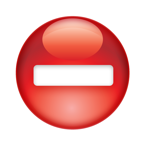 | This icon overlay indicates that the file is only available to view in Read Only format. Documents that are currently reserved by another user will appear with this overlay. | ShinydriveReservedBySomeoneElse |
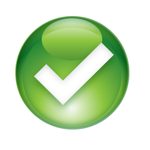 | This icon overlay indicates the file is currently reserved by you as the authenticated user. You can simply right click the file and select “Unreserve” and the icon overlay will disappear. | ShinydriveReservedByMe |
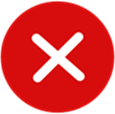 | This icon overlay indicates that there was an error with your file. It’s likely that there is an entry in the Shinydrive logs indicating why there was an error. | Shinydrive_Error |
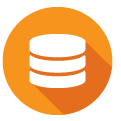 | This icon overlay indicated that the latest known version of the file has not been downloaded locally. | Shinydrive_NoLocal |
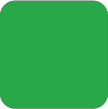 | This icon overlay indicates the latest known version of the file has been downloaded locally. | Shinydrive_Local |
 | This icon overlay indicates that the file is pending a sync with your ECM. | Shinydrive_Pending |
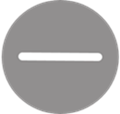 | This icon overlay indicates that the file is being ignored by shinydrive. | Shinydrive_ignored |
