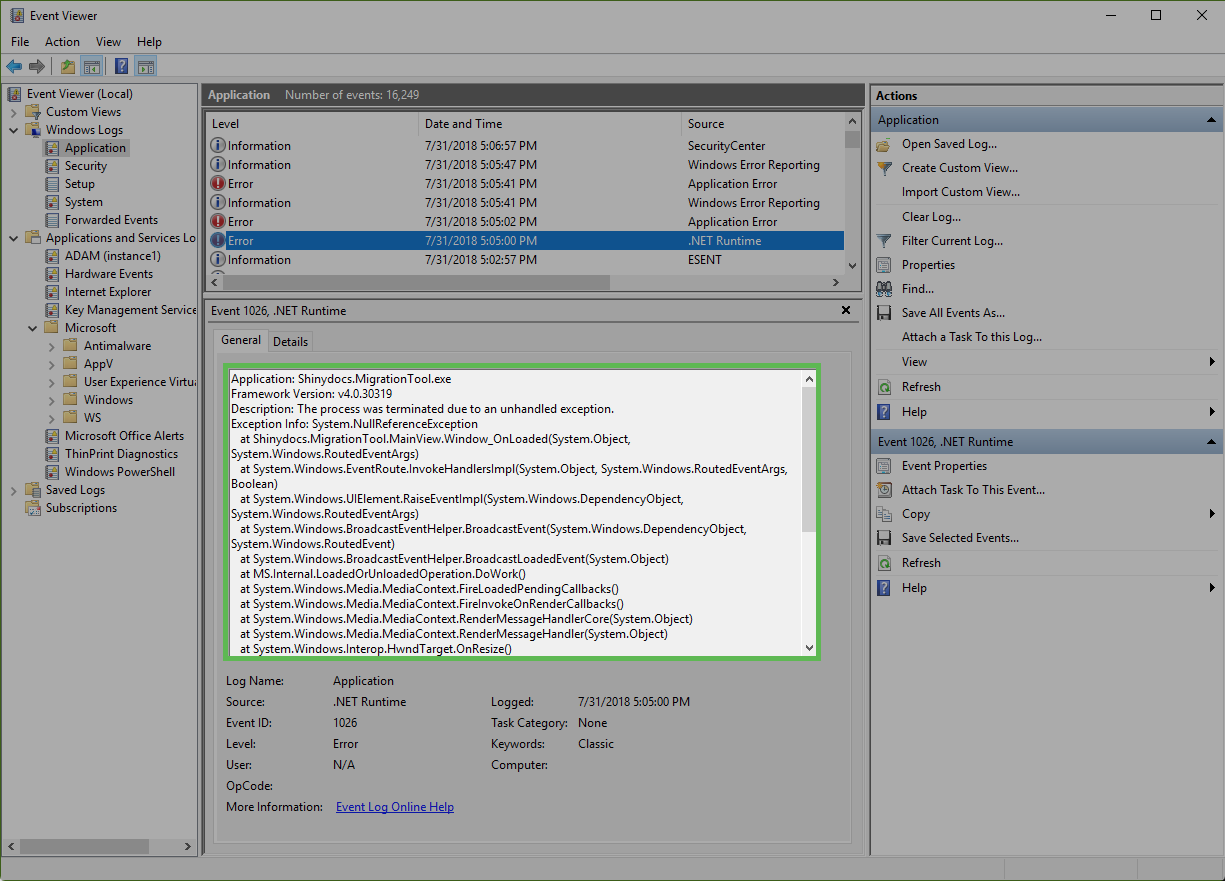Using Event Viewer For Troubleshooting Application Crashes
Problem
Sometimes, applications crash. There are thousands of things that can cause this to happen, luckily there is a Windows tool that can help you and the Shinydocs Help Desk diagnose the problem. Windows Event Viewer.
How to use Event Viewer for application crashes:
Once the application has crashed:
Open Event Viewer on the machine that has had the crash. You can do this by running eventvwr from the Windows Run app - (Windows Key + R) and enter "eventvwr", click OK
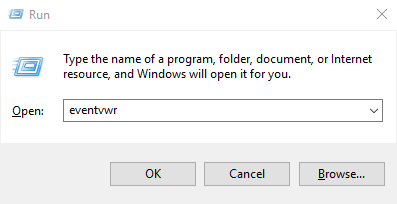
Allow Event Viewer to start, this can take a couple of minutes, depending on the machine.
Navigate to Windows Logs>Application in the left-side navigation tree.
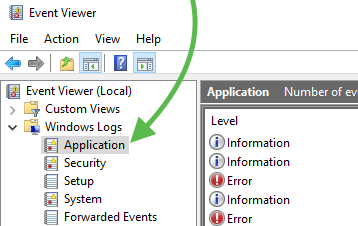
Look for an

Error that correlates to the time the application crashed in the main viewer area. There may be multiple errors in the crash,
Once you have found the errors copy the text in the General view and paste it in the Help Desk ticket as a comment or by saving it as a .txt file and uploading it to the Help Desk ticket