Email added with Enterprise Connect not recognized as Email by Shinydrive
Problem
When a user attempts to open an email that was added to Content Server by Enterprise Connect, they may get a pop-up asking them to select which application to use to open the email. It appears that Enterprise Connect saved the file in Content Server without a file extension (e.g.. the .msg extension is missing).
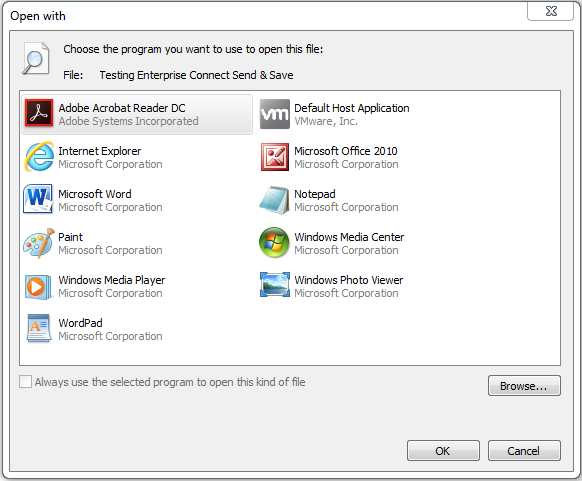
Cause
When dragging and dropping an email in Enterprise Connect into Content Server, it does not always add the file extension. Since Shinydrive acts like any other drive, if a file has no file extension and the user tries to open it, Shinydrive does not know what application to use.
Solution
We have built a tool, shinyAppFinder, that attempts to determine the application of a file. When Shinydrive encounters a file with no extension, it will try to determine the file type so it can open it with the correct application.
For example, if a user double-clicks an email file that does not have an extension, Shinydrive will rename the file with the .msg file extension. Shinydrive will then open the file with the user’s email client (e.g. Outlook).
Installing the shinyAppFinder tool
Visit http://www.shinydocs.com/opentext-shinydrive-for-content-server
Fill in and submit the form (you will then land on the Shinydrive for Content Server page)
Download the Shinydrive software package
Extract the downloaded ZIP file
Look for the "shinyAppFinderMSI32.msi" and “shinyAppFinderMSI64.msi” packages
Run the appropriate installer for your O/S (i.e. 32 bit or 64 bit)
We recommend deploying the shinyAppFinder for all users.
The user must have Modify permissions on the document for this to succeed.
