Using the Shinydrive Office Add-in
If the Shinydrive Office Add-in is enabled by your administrator, users will be prompted to Reserve when they open a Microsoft Word, PowerPoint, Excel, or Visio document. When users close a reserved document, they will be prompted to Unreserve it. Users have the option to not Reserve a document, useful if they only want to read the document and allow another user to open and edit the file.
If your administrator has enabled Automatic Reserve and Unreserve, all Office documents will Reserve by default on open and Unreserve by default on close.
User Action Impacts on Office Documents
User Action | Selected Option | Result for User | Result for Other Users | Result for File |
|---|---|---|---|---|
Open document | Reserve | User can edit | Other users have Read-Only access | In Windows Explorer, a green icon overlay with a white checkmark appears. |
Open document | Do not reserve | User has Read-Only access | Another user can edit | no change |
Close reserved document | Unreserve | User can open again to edit | Other users can edit | The file is saved to the Content Server. The white checkmark disappears from the green icon overlay. |
Close reserved document | Do not unreserve | User can edit | Other users have Read-Only access | The file is saved locally. |
Save to Content Server on Unreserve
This feature is available only if it has been enabled by your administrator.
Each time a user saves changes to a Microsoft Office document with Shinydrive, a new version of the document is saved to the Content Server. This may not be the desired behaviour if a user is editing a document and saving frequently during the session since each save results in a new version on the Content Server.
With the Save to Content Server on Unreserve feature, the Office document is not written back to the Content Server until it is Unreserved. Until the document is unreserved, the document is saved in the local cache.
If the file is closed but not unreserved it will be saved locally only. When the file is unreserved with Shinydrive it will be saved to the Content Server.