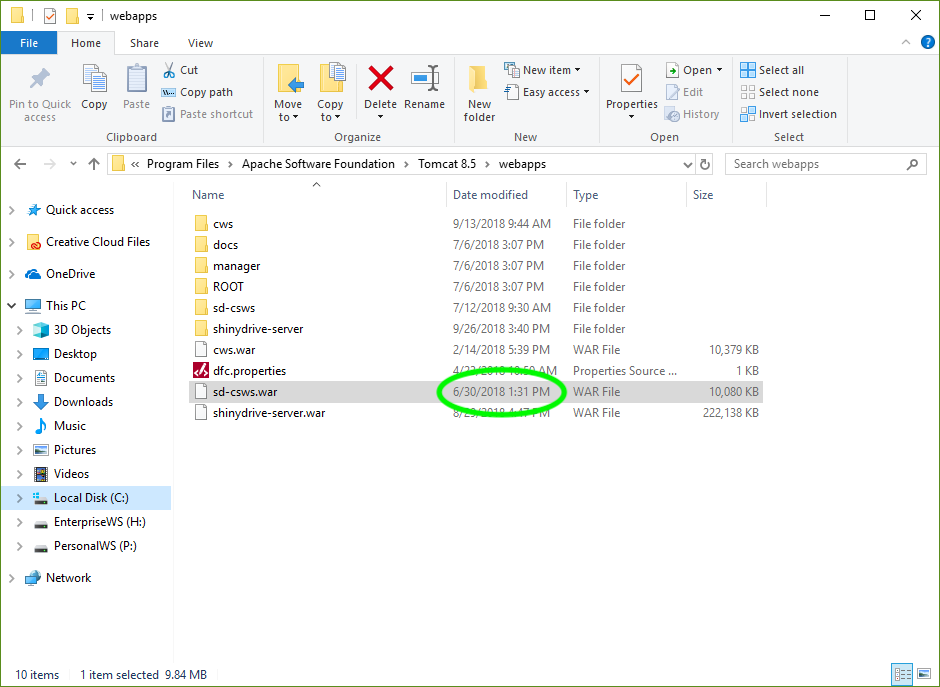Checking Component Versions
When updating Shinydrive, it’s important to ensure that you always have the most recent version of each component installed. The simplest method to review the versions of most Shinydrive Components (Shinydrive Windows Client, Shiny App Finder, Shinydrive Outlook and Office plug-in, and the Windows Driver) is through the Apps & Features page within Windows Settings.
Basic Step-by-step guide
Open Windows Settings
Select 'Apps'
In the search field located in the center of the page type the component you wish to review
Select the component from the list to review the version
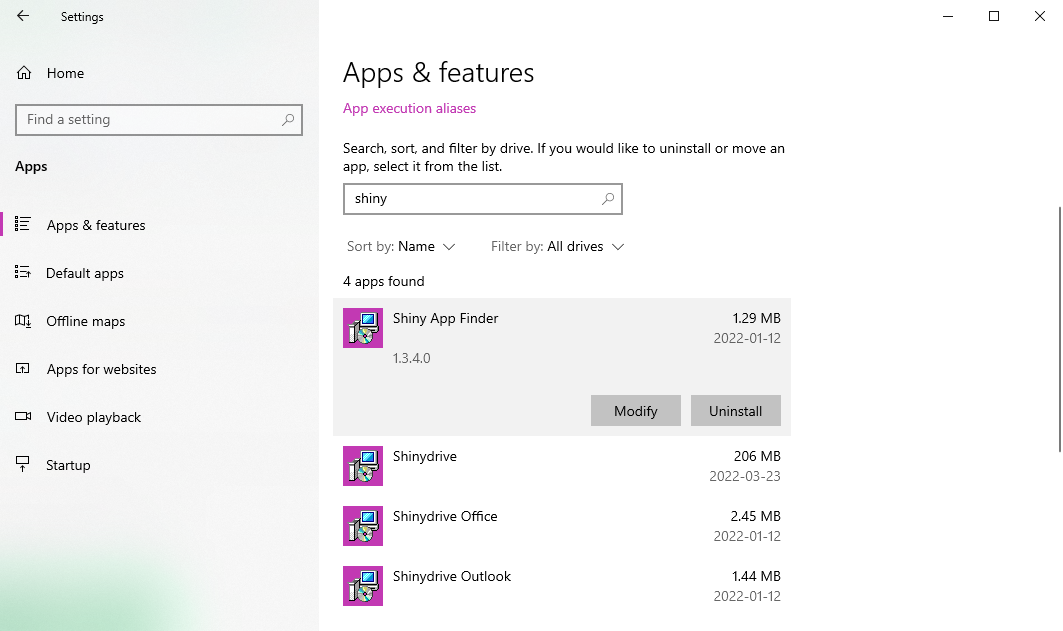
As of Shinydrive V2.5.1.3 the Shinydrive Windows Driver now utilizes the Dokan Library. To identify the version you are utilizing search for "Dokan Library" within the Apps & Features window.
Below, find additional instructions on how to check for the installed versions of the following Shinydrive Components within the application.
Shinydrive Windows Client
If Shinydrive is running, right-click on the tray icon (top right corner of your screen)
The version number is located at the bottom of the page
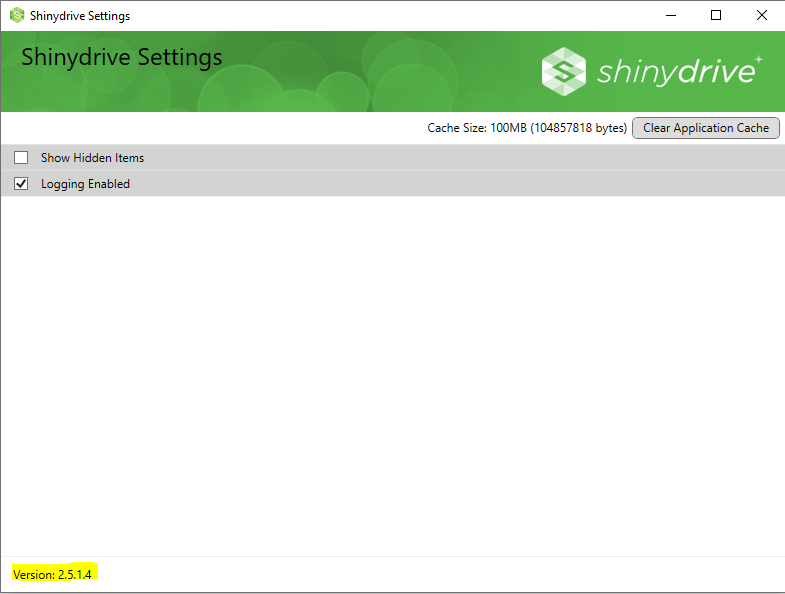
Shinydrive Server
Navigate to the Admin Panel
Version # is listed at the bottom of the webpage
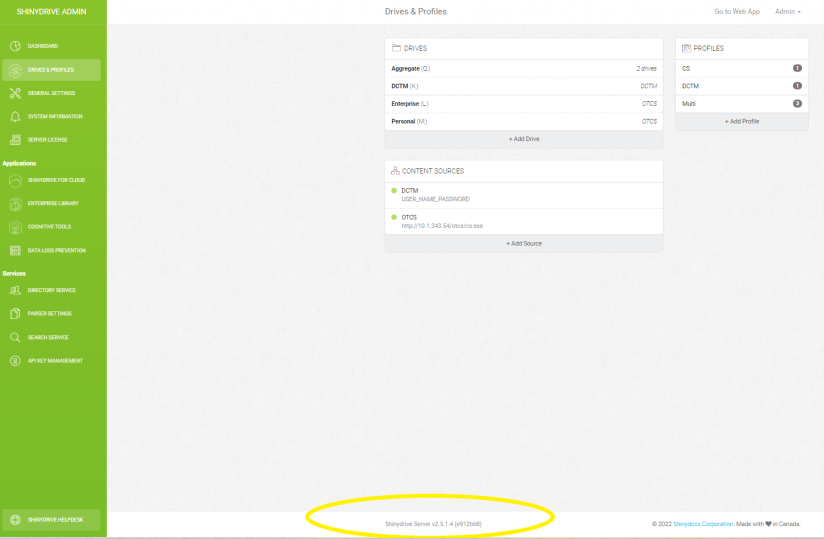
Content Server “Shinydrive Service” Module
Log in to Content Server web interface
Select Admin
Open the Content Server Administration Panel
Open the Module Administration
View the Uninstallable Modules
Shinydrive Service should be listed as an Installed Module along with its Version #
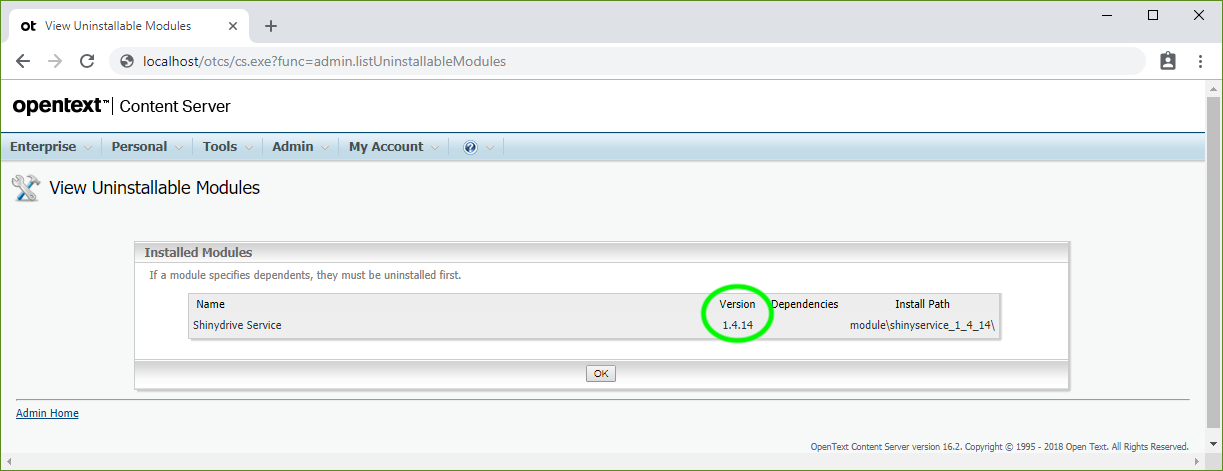
Shinydrive Middleware (sd-csws.war)
Open your Tomcat folder
Open the Webapps folder
Look for
sd-csws.warand check the date under Date modified