Content Landscape Assessment (CLA) Requirements up to 1 TB
A Content Landscape Assessment (CLA) with Shinydocs helps you establish an ongoing program for eliminating redundant, obsolete, and trivial documents, files, and media across your file shares. For more information contact Shinydocs Support.
Technical Requirements (up to 1TB)
Hardware
Hardware | Requirement |
|---|---|
CPU | Intel i5, i7, or i9 CPU or equivalent |
Memory | 16 GB RAM |
Storage | 100 GB free disk space (SSD highly recommended) |
Software
Software | Requirement |
|---|---|
OS | Either:
|
Java®/OpenJDK/Amazon Corretto® | Version 11.x (latest of version 11) |
If OCR Visual C++ | Visual C++ Runtime (64 bit) for Windows |
If Enterprise Search Microsoft Internet Information Services (IIS) | Version 10.0
|
Connector Requirements
File Share/File System
Your user account can access the data you want to crawl
You can browse the file share/file system from your machine
OpenText Content Server
URL that you use to access Content Server’s web interface
This typically ends in
.../cs.exe
The username you use to access Content Server
Typically, these are your Windows credentials
The password of the username you use to access the Content Server
Microsoft SharePoint® (Online Office 365)
Authentication to Microsoft SharePoint® Online (Office 365) requires Azure application registration. See Setting up Azure authentication for more information. Additional requirements are as follows:
Your computer can access the internet and your account has read access to the site you want to crawl. An easy way to check if this connection can be made is via web browser, though more advanced methods do exist (example:
https://ACMECorp.sharepoint.com/site/sitename)Azure app registration permissions for SharePoint® Online (Office 365) are configured as follows:
Crawl | Migration (destination) |
Sites.Read.All Provides read access to Sharepoint® site collections | Sites.ReadWrite.All Allows the crawling account write access to sites/libraries |
User.Read.All Provides read access to user profiles (required for crawling Sharepoint®) | User.Read.All Provides read access to user profiles (required for crawling Sharepoint®) |
Microsoft SharePoint® (On-Premise)
Authentication to Microsoft SharePoint® on-premise requires an administrator username and password. Additional requirements are as follows:
The servers running the Cognitive Toolkit can access the site root and all sub-sites. An easy way to check if this connection can be made is via web browser, though more advanced methods do exist (example:
https://ACMECorp.sharepoint.com/site)Service account permissions for SharePoint® (on-premise) are configured as follows:
Crawl | Migration (if destination) |
Full Read Has full read-only access Provides read access to SharePoint site collections | Full Control Has full control Allows the crawling account write access to sites/libraries |
Microsoft OneDrive
Authentication to Microsoft OneDrive requires Azure application registration. See Setting up Azure authentication for more information. An internet connection is required to access OneDrive.
Microsoft Exchange® Online (Office 365)
Azure® app registration. See Setting up Azure authentication for more information
Servers running the Cognitive Toolkit can access EWS (Exchange Web Services). An easy way to check if this connection can be made is via web browser, though more advanced methods do exist (example:
https://outlook.office365.com/ews/exchange.asmx)For Microsoft Exchange Online®, either an internet connection is required or a network proxy must be set to allow the Cognitive Toolkit machine to connect to:
https://outlook.office365.comhttps://login.microsoftonline.com
Service Account permissions are configured as follows:
Azure® Office 365 Exchange Online API | Username and Password Authentication |
full_access_as_app Provides full access to mailboxes for the purpose of crawling | ApplicationImpersonation Allows the crawling account to impersonate each of the users and mailboxes |
Grant Admin Consent Required step in Azure App Registration |
|