Configuring Discovery Search with Microsoft SharePoint Online
Register the Discovery Search application in SharePoint before connecting them within the Discovery Search Administration website.
The integration of SharePoint with Discovery Search requires an Azure AD connection.
Registering the Discovery Search app in SharePoint Online
As a SharePoint Administrator, go to the following URL: https://<tenant>-admin.sharepoint.com/_layouts/15/appinv.aspx
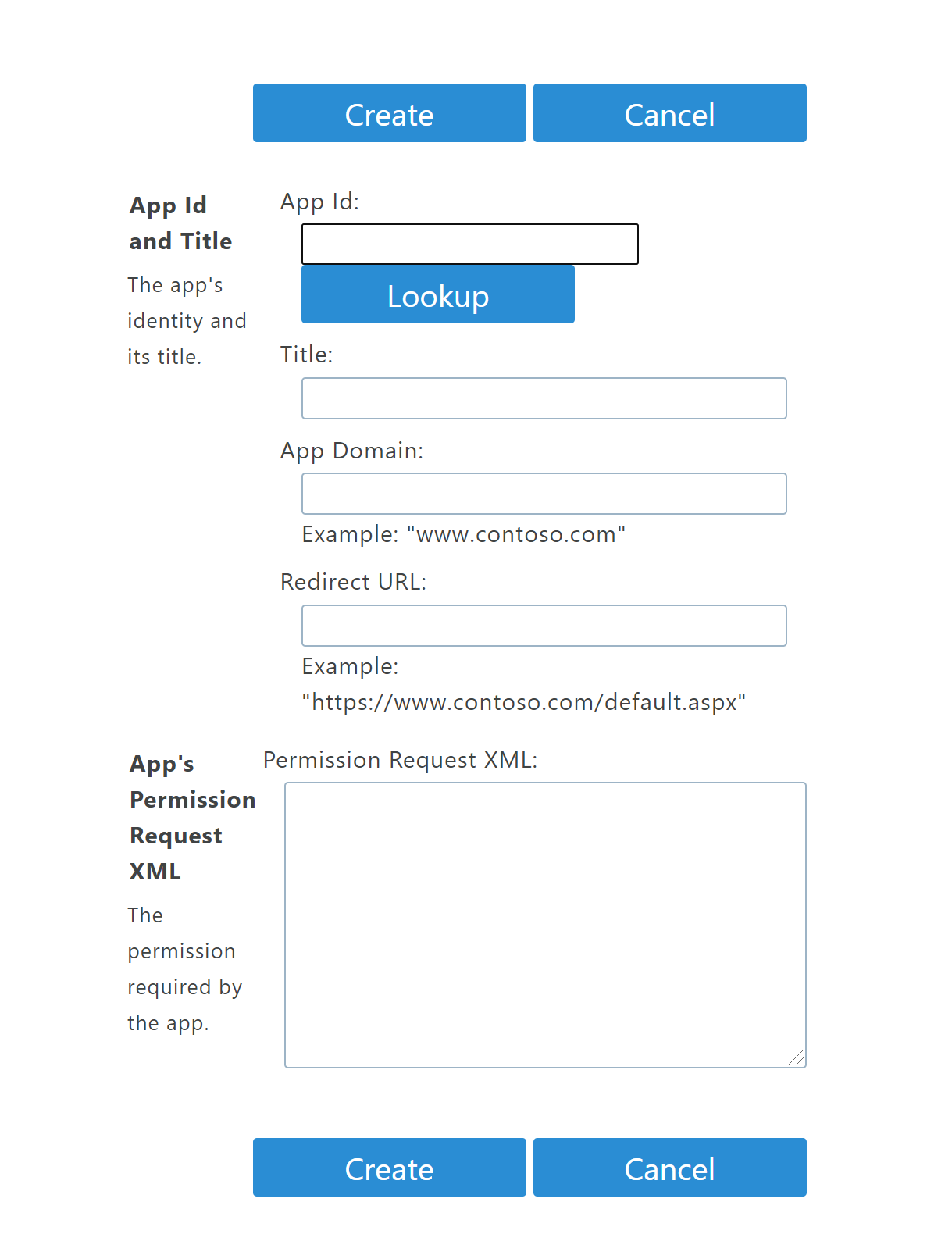
Fill in the App Id with the value of the Application (client) ID created when the Discovery Search app was registered in the Azure Portal
Click Lookup to lookup the rest of the details
Fill in the App Domain with your top level domain (for example, https://shinydocs.com)
Fill in the Permission Request XML with the following:
CODE<AppPermissionRequests AllowAppOnlyPolicy="true"> <AppPermissionRequest Scope="http://sharepoint/content/tenant" Right="Read" /> </AppPermissionRequests>
The AppPermissionRequests element grants Read access to the SharePoint site for the app registration setup. This can be pasted as is, as the user’s permissions will be respected with this setting.
The final result should look like this:
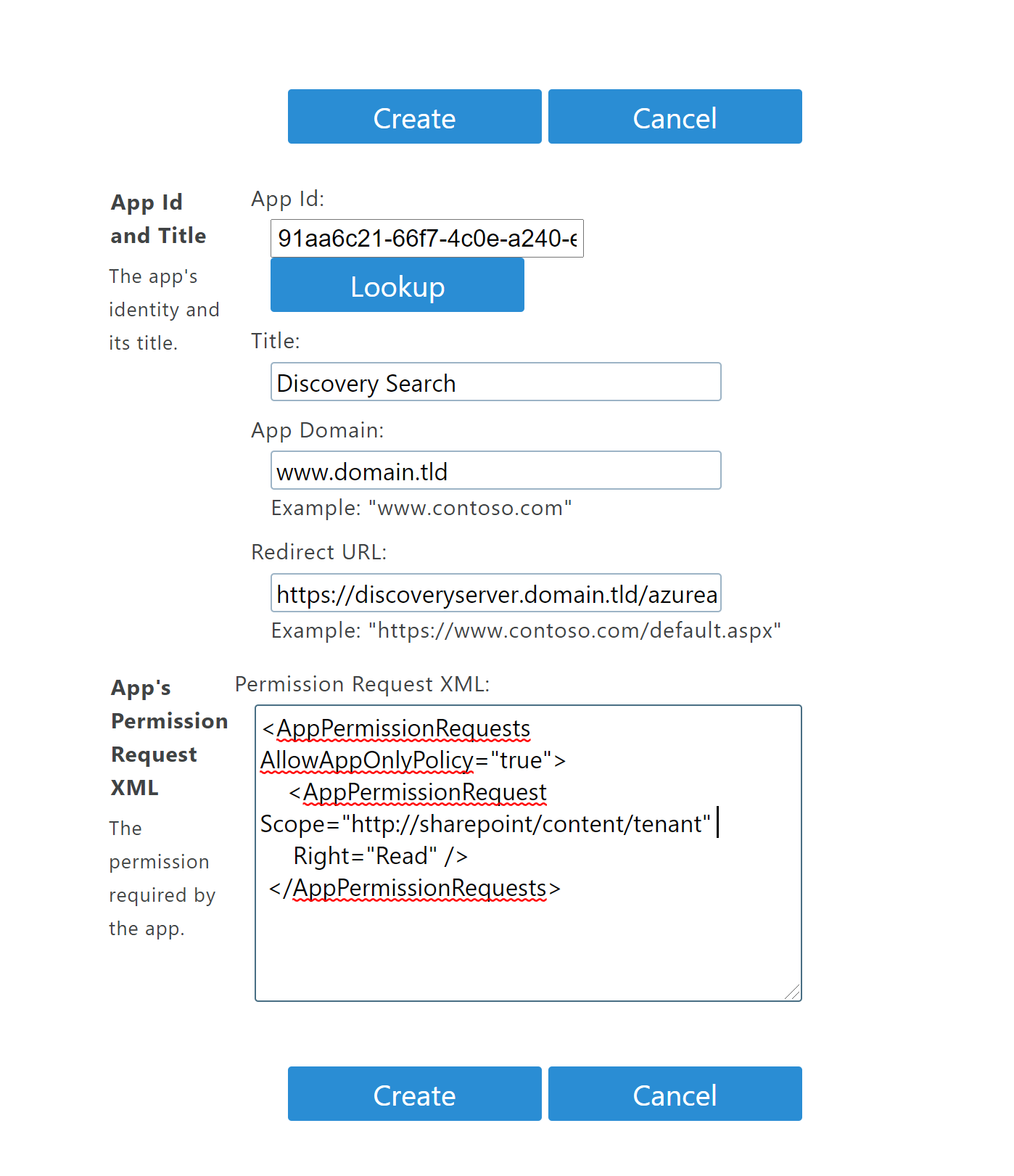
Establishing Trust Between SharePoint and Discovery Search
Click Create to create the association between SharePoint and the App registration.
If you are prompted to trust Discovery Search, click Trust It to complete the registration.
Configuring SharePoint Online in Discovery Search
Open Discovery Search Admin
Select Application settings at the bottom of the navigation sidebar
Select Microsoft® Online settings
In the SharePoint Online section, enter the URL of your SharePoint Online instance (for example, https://tenant.sharepoint.com)
Update Permission chunk size with the number of index items that are permission checked upon retrieval from the index
Save changes
Restart the Discovery Search application in IIS
Increasing the Permission chunk size value may improve performance, however it runs the risk of being throttled by SharePoint Online.
Validating the integration of SharePoint with Discovery Search
An index of the SharePoint data must exist before Discovery Search can be used to find documents. Ensure a crawl with Shinydocs™ Cognitive Toolkit against the SharePoint instance has been completed before testing.
Open Discovery Search
Click the dropdown menu in the top-right corner
Select the Reconnect option under Microsoft Online
A Microsoft Online Login popup displays. Once you have logged in, a success popup displays.
Close the popup
Execute a search in Discovery Search for items that are in SharePoint online
If you are already logged into SharePoint, the login prompt in step 4 is skipped.
