Setting up Shinydocs Control Center for Intranet Access
Setup
Configure Control Center to allow connections outside of localhost
In order for Control Center to be accessible outside localhost, it must be configured to bind to “*“:
Edit this configuration file in a text editor:
[Install Location]\Shinydocs Professional\ControlCenter\appsettings.Production.jsonchange line 5 from:
"Url": "https://localhost:9701",
to:
"Url": "https://*:9701",Save the file
Restart the Shinydocs Control Center service
You will now be able to connect to the Control Center pages from anywhere within the network using the host's IP address or hostname, on port 9701. For example: https://hostname:9701
You must use an https connection. The Search page will not respond on http://hostname:9702.
Your browser may show a warning that the site is not safe. This is because the Control Center site uses a self-signed certificate, and the certificate will not be trusted by your computer or browser by default.
If you wish to use a different address for the site, you are free to set that up yourself, e.g. using DNS.
Configure Control Center to use a different TLS/SSL certificate
Instead of using the default self-signed certificate, you can create your own certificate for the server, using whatever means you normally use to secure your own servers. Once the certificate has been created, you must configure Control Center to use this certificate.
To configure Control Center to use for your custom certificate:
Edit the configuration file:
[Install Location]\Shinydocs Professional\ControlCenter\appsettings.Production.json
Change line 7 from:
"Subject": "localhost.localdomain",
to:
"Subject": "<certificate issued to>",
Where <certificate issued to> is replaced with the “issued to” property from your certificate.Save the file
Restart the Shinydocs Control Center service
Control Center will now use your internal custom certificate, and your users should not see warnings that the site is not safe.