Installing Shinydrive Server for OpenText Content Server
Ensure you have reviewed the hardware requirements and installed the prerequisites.
Installation checklist
Make sure the following items are handy for the Shinydrive server installation:
- Shinydrive Suite download folder (provided by Shinydocs)
- Shinydrive Suite license key (from Shinydocs)
- Content Server
cws.warfile (from OpenText)* - The activation-1.1.1.jar should already be deployed if necessary, see prerequisites.
Recent versions of the cws.war from Open Text require Tomcat 10. Tomcat 10 can be installed and run on the same server alongside Tomcat9, the cws.war file will be placed in the webapps folder under the running Tomcat10. You will need to define an alternate port (i.e. 8082 or 8445) and ensure this port is used in configuring Shinydrive in the Admin page.
Installing Shinydrive Server
On the machine where Tomcat is installed, run Services.msc
Locate and Stop the Tomcat service
Right-click on the Shinydrive Suite ZIP file and select Properties
Under the General tab, select Unblock and Apply
Right-click on the Shinydrive Suite ZIP file and select Extract All...
Open the Shinydrive Suite folder
Open the server folder and locate the
shinydrive-server.warfileCopy the
shinydrive-server.warfile into the webapps folder of your Tomcat folder (for example, C:\Program Files\Apache Software Foundation\Tomcat\webapps)Return to the Shinydrive Suite folder
Open the content server-module folder
Copy the
sd-csws.warinto the webapps folder of your Tomcat folderCopy the
cws.warfile into the webapps folder of your Tomcat folderVerify the Apache Tomcat webapps folder now contains the following 3 files:
shinydrive-server.warsd-csws.warcws.war*
Restart your Apache Tomcat service
Configuring the web.xml files
Edit the web.xml files by pointing them toward your Content Server location.
Configuring the web.xml file for cws
Navigate to the the cws folder of your Tomcat folder (for example, C:\Program Files\Apache Software Foundation\Tomcat\webapps\cws) *
Open the WEB-INF folder
Open the
web.xmlfile using a text/source code editor (for example, Notepad++)Locate
<param-name>LivelinkServer</param-name>in the<context-param>sectionUpdate
<param-value></param-value>with the IP or fully qualified domain name to the machine hosting your Content Server
Configuring the web.xml file for sd-cws
Navigate to the sd-csws folder of your Tomcat folder (for example, C:\Program Files\Apache Software Foundation\Tomcat\webapps\sd-csws)
Open the WEB-INF folder
Open the
web.xmlfile using a text/source code editorLocate
<param-name>LivelinkServer</param-name>in the<context-param>sectionUpdate
<param-value></param-value>with the IP or fully qualified domain name to the machine hosting your Content ServerRestart your Apache Tomcat service
Congratulations! You have completed installing Shinydrive Server. You are now ready to configure your Content Server and install the Shinydrive Client.
Installing Tomcat 10.x for cws.war as a separate service:
You will need Tomcat 10.x from here: https://dlcdn.apache.org/tomcat/tomcat-10/
Tomcat 10 requires Java JDK 17, available from here:
https://github.com/adoptium/temurin17-binaries/releases/download/jdk-17.0.9%2B9.1/OpenJDK17U-jdk_x64_windows_hotspot_17.0.9_9.msiInstall Java before beginning the Tomcat 10.x installation. The default location is ideal, adjustments to the following will be required if there are any changes.
You may use a config.ini file:
JavaHome=C:\Program Files\Eclipse Adoptium\jdk-17.0.9.9-hotspot\
TomcatServiceDefaultName=Tomcat10
TomcatServiceName=Tomcat10-CWS
TomcatPortHttp=8082For an automated installation you may use this command line:
apache-tomcat-10.1.28.exe /S /C=config.iniAs an administrator, from the command-line, starting the service for the first time, use:
sc start tomcat10-CWS